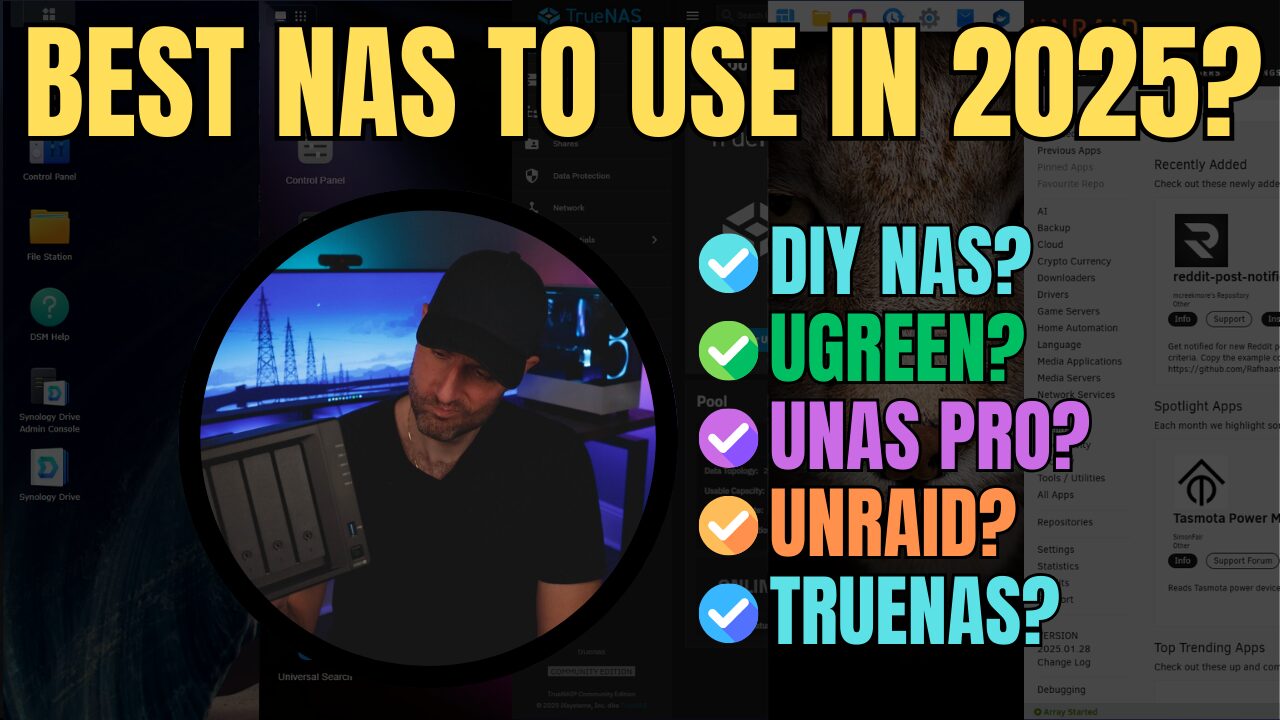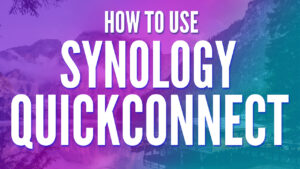I’ve tested various network-attached storage (NAS) devices from many manufacturers, NAS operating systems, and if you’ve followed me for any length of time, you’ll know that I always fall back to Synology as the best overall brand.
From an investment perspective, as well as a feature and functionality perspective, Synology models are generally the best overall devices, with new releases coming regularly, all running on a rock-solid operating system. We’ll be answering the question of “which Synology NAS should I buy” in this article.
Disclosure: Some links below are Amazon affiliate links which means that I earn a percentage of each sale at no cost to you. Thank you for your support.
Personal Requirements: Which Synology NAS Should I Buy?
Overall, all Synology NAS models are similar because they run the same NAS operating system (DiskStation Manager – DSM), but there are some major differences that I’ve observed, and those differences are what will point you in the right direction. Whether you want hardware transcoding, upgraded networking, or just the most stable overall option, we’ll break down all of the important items below to help you select the best Synology NAS for you.
Disclaimer: There are other Synology NAS models, but quite frankly, I don’t think you should waste your money on them, so I’m going to be focusing on models that make the most sense for a broad audience. Don’t skip this step, because it’s impossible to pick the best Synology NAS for you without answering these questions first.
Step 1: Selecting the Correct Synology NAS Model
Synology makes four models of devices: J-series, non-plus models, plus models, and xs+ models. Almost all users should purchase a “plus” series device, though there are some recent J-series models that have an incredible value.
| Synology Models |
|---|
| J-Series (low performance, budget option) |
| Non-Plus (decent performance, budget option) |
| Plus(+) (good performance, upgrades available, non-budget option) |
| xs+ (best overall performance, upgrades come standard, terrible overall value) |
The benefit of a plus model is you will have the best overall performance to value. Synology sells xs+ models as well which provide the best overall performance, but they are going to be overkill for almost everyone and require specific things like enterprise-grade hard drives to function properly. They’re also a horrendous value.
Synology’s plus models all support the Btrfs filesystem which opens you up to snapshots and data scrubbing, and is the sweet spot for almost everyone.
Step 2: Selecting the Correct CPU
All Synology models of the past generally came with Intel processors which supported Intel QuickSync, and could be used as media servers with hardware transcoding. That is no longer the case, as Synology switched to Ryzen processors around 2021 which do not support hardware transcoding (there’s no integrated graphics).
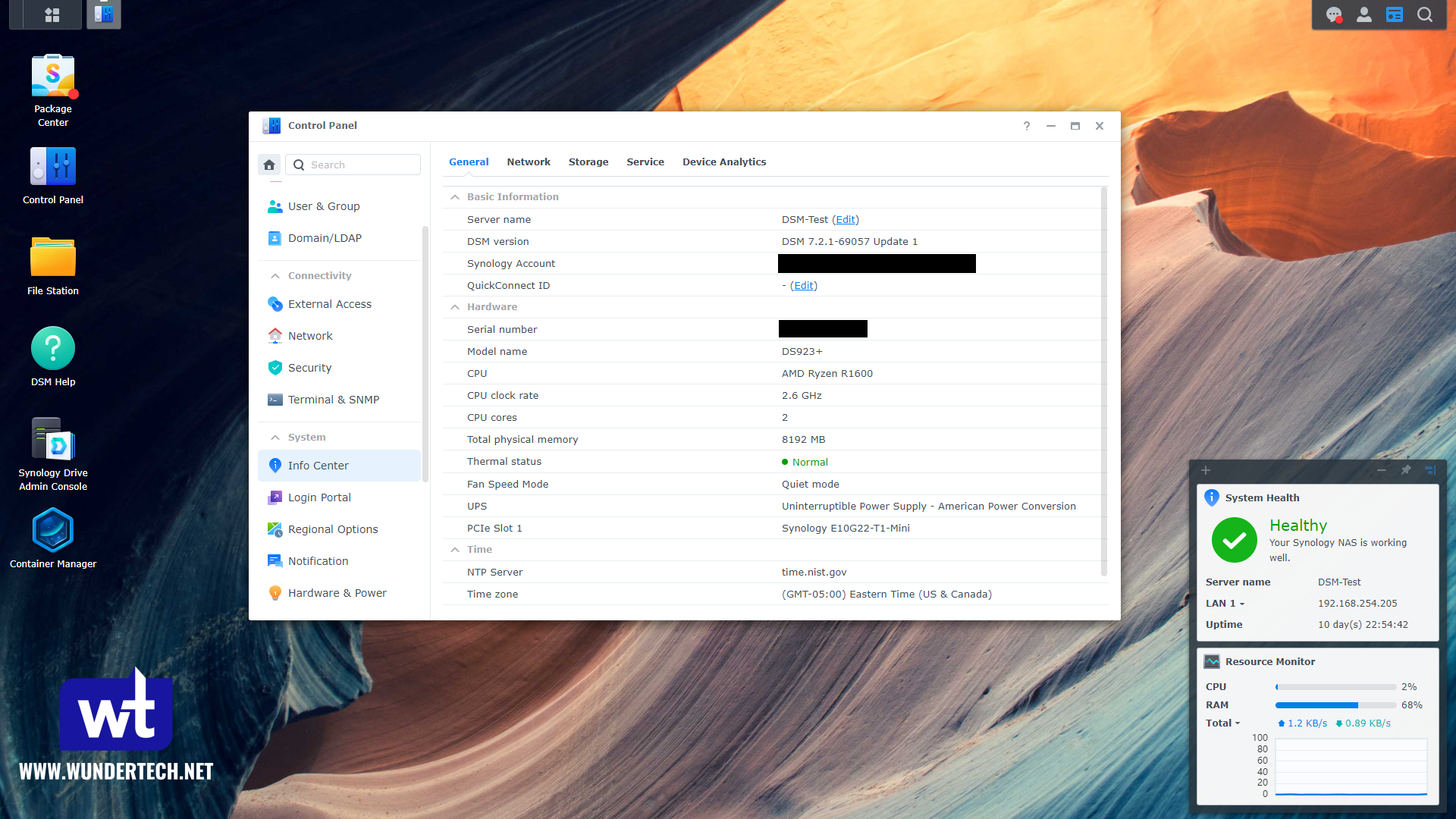
This is a wildly misunderstood topic so I need to break down why this is a good thing. Synology devices now support error-correcting memory (ECC). All Synology models of the past with Intel processors have non-ECC memory, which means that errors can be written to disk. With ECC memory, if an error is detected, it’s corrected before being written to disk.
THIS IS AMAZING FOR NAS DEVICES. I cannot understate that. You WANT ECC Memory for data integrity, so while you won’t have the ability to hardware transcode, you will have higher data integrity…which is the point of a NAS, right? The models I suggest are all devices that support ECC memory, but if you really want to use hardware transcoding, look at these models that support hardware transcoding and are great for use as media servers.
Step 3: Selecting the Correct Number of Drive Bays
Synology NAS devices come with drive bays ranging from 2 bays to 12 bays. This will impact the RAID Type you can use, as well as the ability for data and RAID scrubbing to work properly (if that’s important for you), and will ultimately determine how much total storage space you can use on the device. Let me break this down extremely simply for you: you should buy a device with a higher total number of drive bays than you think you’ll need if you can afford it.
The most popular Synology NAS devices are their two-bay models, followed by their four-bay models. As the drive bays go up, they get less and less popular. Remember, they all run the DSM operating system, but this is the biggest mistake that potential Synology buyers make as they underestimate their storage requirements, and then are forced to either upgrade or buy an expansion unit (which in my opinion, is a waste of money).
To help determine which option is best for you, compare RAID types and storage requirements by using Synology’s RAID Calculator and if possible, buy one model higher (if you think you’ll need four bays, go with a five-bay unit).
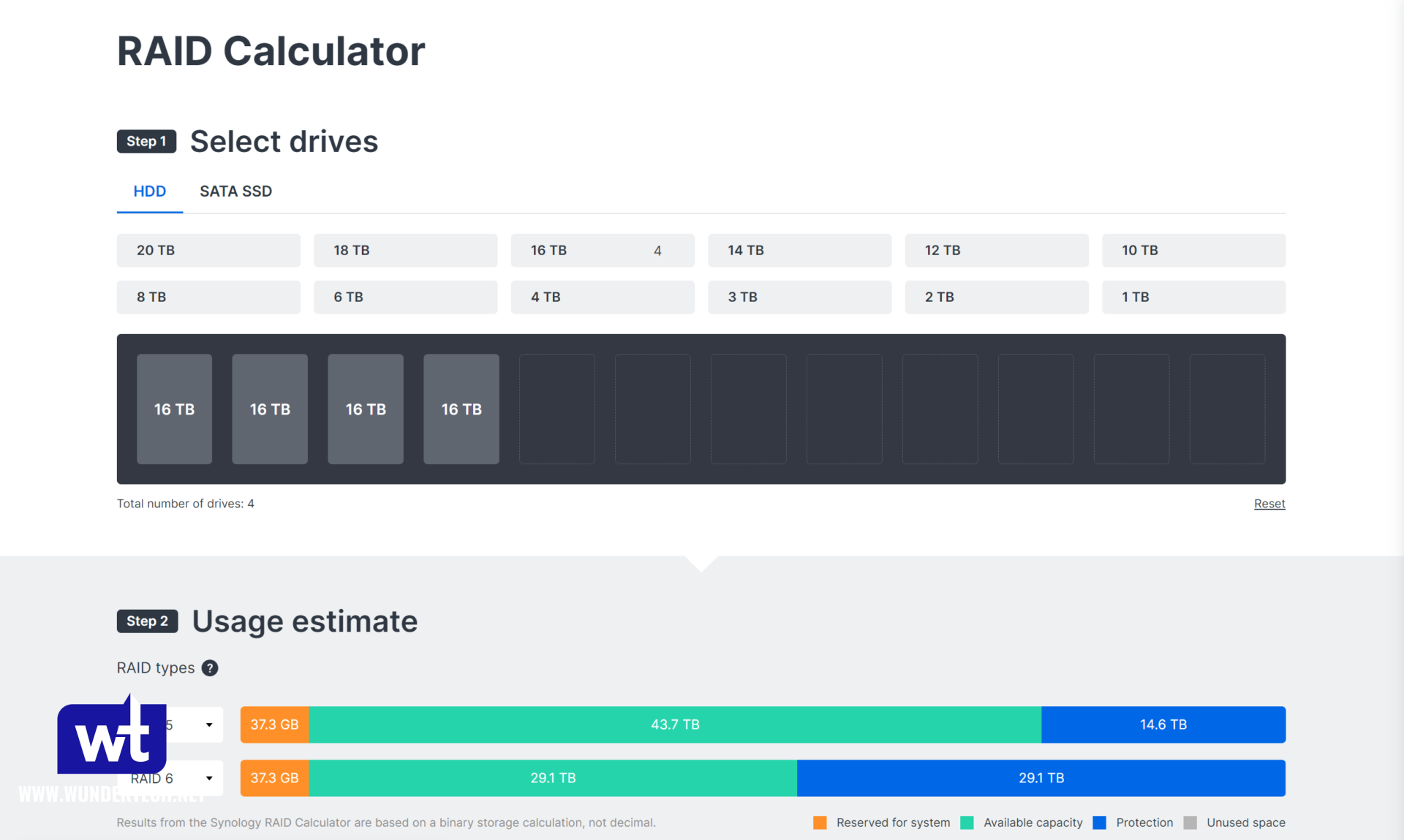
Step 4: Selecting the Correct Upgrades (Networking, RAM, SSD Cache)
Certain Synology NAS devices can be upgraded, either with upgraded networking capabilities (10GbE), removable memory to increase the RAM total, and NVMe SSD slots for SSD caching or NVMe Volumes. Not all devices can be upgraded, but I’d suggest you look at the upgrades and determine if they’re something that’s important to you.
To be clear, all Synology NAS devices come standard with a core set of hardware but are potentially missing a few important upgrades.
Upgrade: 10GbE Networking Equipment
10GbE will increase the network throughput ten times versus the standard 1GbE interfaces that come on almost all Synology models (1250 MB/s transfer speeds with 10Gb as opposed to 125 MB/s with 1Gb). If you’re interested in increasing the network performance to 10GbE, you’ll have to purchase an E10G22-T1-Mini (for the Synology DS923+ and DS1522+), or an E10G18-T1 PCIe device for the Synology DS1621+ or DS1821+.

Keep in mind that you’ll need to increase your core networking to 10GbE as well, but this is a great way to improve the network transfer speeds of your new Synology NAS.
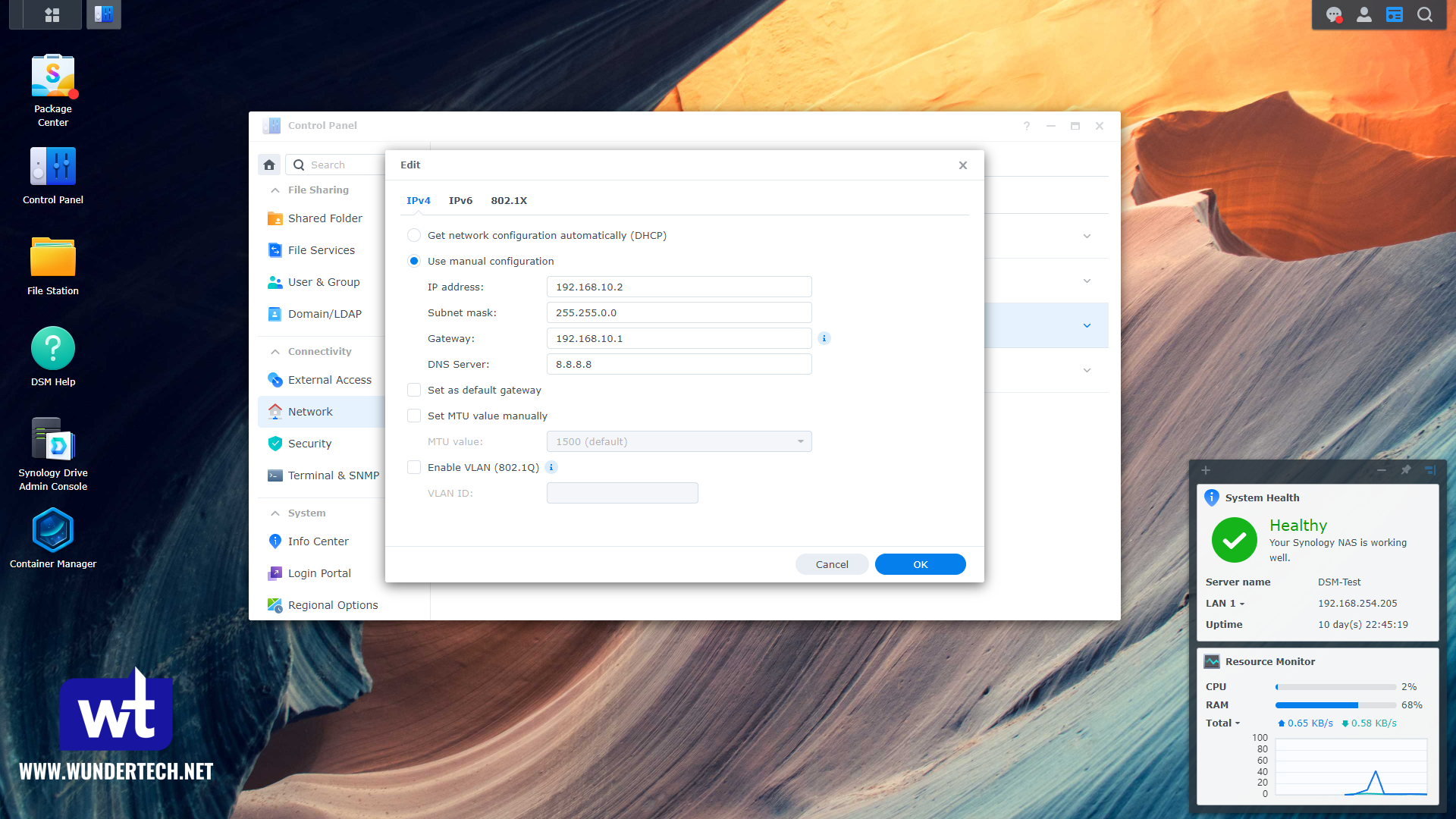
Upgrade: NVMe SSD Cache Drives
Another great option is to purchase NVMe SSD drives for SSD caching. If you’re interested in increasing the network transfer speeds (without being able to maximize the throughput with hard drives alone), you can look into using read/write SSD cache in RAID 1.
Not only can this increase the performance of network transfers, but you can and will get better performance for operations local to the NAS (like virtual machines).

The SNV3400-400G is a Synology NVMe Drive designed for SSD caching in Synology NAS devices, but you can use any NVMe SSD Cache drive you’d like.
Upgrade: Increase Memory (RAM)
The memory totals listed above are what comes standard on each Synology NAS device. However, you can always increase the RAM on a Synology NAS if you’d like.

These links are for the standard, Synology-offered Memory upgrade kits. If you’d like to use unofficial memory, you can, but compatibility is not guaranteed by Synology.
| Model | Memory |
|---|---|
| Synology DS923+ | 4GB D4ES02-4G |
| Synology DS224+ / DS423+ | 4GB D4NESO-2666-4G |
| Synology DS1621+ / DS1821+ / DS1621xs+ | 8GB D4ES01-8G |

What is the Best Synology NAS?
Now that we looked at basically all of the key differences, I want to break down some of the most common options that you should consider, based on different categories, to help determine what is the best Synology NAS device for you, based on your requirements.
Synology DS923+: Overall Best Synology NAS
The overall best Synology NAS is the Synology DS923+. It’s a great starter NAS, can be upgraded with more memory, 10GbE, and NVMe SSDs for caching or volumes. Overall, you can’t go wrong with this device as your first NAS and it’s where everyone should start.

Click here to purchase the Synology DS923+ on Amazon
Synology DS923+ Pros and Cons
The Synology DS923+ is a four-bay NAS with an AMD Ryzen processor and 4GB of DDR4 ECC memory. Simply put, it’s the best Synology NAS for almost everyone. What I like the most about this NAS is it’s upgradeable. Everything from the memory to the networking (10Gbe), as well as NVMe drives which can be used for SSD caching or volumes.
| Pros | Cons |
|---|---|
| Four drive-bays will be more than enough for most users. | Cannot use hardware transcoding for media servers. |
| Upgradable RAM, networking, NVMe | Must purchase the Synology 10GbE network adapter. |
| Supports Btrfs | |
| Purchase the E10G22-T1-Mini for 10GbE, 4GB of Memory if you’d like to upgrade, and NVMe Caching Drives for SSD Cache. |
This is the best Synology NAS for almost everyone and the device they should buy, It’s future-proof, has great performance, great upgrades, and is an awesome device.
Synology DS223j: Best Budget Device
The Synology DS223j is a great overall budget option that’s underpowered. I don’t love it and I’d say the majority of people shouldn’t buy it, but if you want to run DSM, need two bays, and don’t want to use it for anything other than a NAS (no Docker, applications, etc), it’s great.

Click here to purchase the Synology DS223j on Amazon
Synology DS223j Pros and Cons
I never recommended J-series Synology devices as they didn’t support BTRFS, though the Synology DS223j is an exception. The DS223j now supports BTRFS and is an overall great option for users looking to break into owning a Synology NAS and learning about Synology DSM and might be the best Synology NAS if that’s your goal.
| Pros | Cons |
|---|---|
| Incredible price for a 2-bay NAS device. | Underpowered CPU, and only 1GB of non-upgradeable memory. |
| Supports Btrfs | 1 RJ-45 network port (as opposed to the two that normally come standard) |
| Overall, underpowered device and should really only be used as a budget NAS. |
Ultimately, purchase this device if you want the get a Synology NAS and use it for limited file storage purposes while keeping budget in mind. If you want a two-bay NAS that’s a little more powerful, I’d recommend looking at the DS224+ below.
Synology DS224+: Best for Beginners
The Synology DS224+ is the best NAS you can get started with. It’s a better overall device than the DS223j above and I think that it’s a better two-bay option overall. The downside is that from a value perspective, it’s not as great, but the DS223j is an extremely underpowered device and this isn’t. Plus, it supports hardware transcoding!

Click here to purchase the Synology DS224+ on Amazon
Synology DS224+ Pros and Cons
The Synology DS224+ is a great Synology NAS for beginners and home users. For the most part, you’ll be able to do everything you need with this device, assuming that two bays are enough. It comes with an Intel-based processor which can be used for hardware transcoding, making this a great option for Plex, and boosts good overall performance.
| Pros | Cons |
|---|---|
| Intel J4125 Processor can be used for hardware transcoding. | Non-upgradable networking, NVMe |
| Supports Btrfs | Limited to two drive bays (no expansion options) |
| Upgradeable memory, but only a maximum of 6GB of RAM. |
This is going to be a great device for beginners as you can learn all about the Synology DSM operating system, but if you’re looking for expansion options or upgradability, this device isn’t going to be a good fit and that’s why I think it’s not a great option for most. Here are a few additional notes about the DS224+:
- If you truly think that you won’t need more than two bays, the DS224+ is a great option, but look at the Synology DS723+ if you want expandability and the ability to upgrade to 32GB of RAM.
- For redundancy, you’re stuck with RAID 1. If you’re purchasing the DS723+, you can buy an expansion unit (though again, just buy the DS923+ above if you need more bays).
Synology DS1621+: Best for Power Users
As of right now, the DS1621+ is the best option for power users. It has awesome PCIe expansion options, has a better processor than the options above, has an integrated PSU, can be upgraded to 32GB of memory, and is overall, the best option for power users. Not the best value, though.

Click here to purchase the Synology DS1621+ on Amazon
Synology DS1621+ Pros and Cons
This is the device where Synology models “change”. Up to this point, they’re all relatively the same outside of minor key differences, but this is drastically different from a quality perspective. Better components in every single way, but you’re going to pay for it.
| Pros | Cons |
|---|---|
| Six drive-bays are going to be enough for almost everyone. | Cannot use hardware transcoding for media servers. |
| Upgradable RAM, networking, NVMe | Must purchase the Synology 10GbE network adapter. |
| Supports BTRFS | Overkill for most users. |
The Synology DS1621+ is the most premium NAS you can get, though it’s going to be overkill for most home users. Here are a few additional important points:
- If you’re looking for more drive bays, the Synology DS1821+ is the exact same thing as the DS1621+ (same processor, memory, etc), but it has two additional drive bays.
- If you want to upgrade the memory, purchase 8GB D4ES01-8G.
- If you’d like to use NVMe cache or volumes, purchase the SNV3400-400G.
Synology DS1621xs+: Most Powerful Synology NAS
This device is overkill for almost everyone, requires Synology hard drives, and is a terrible value. The DS1621+ can be upgraded to practically clone this device outside of the hardware for a cheaper overall price, but it won’t have as good of a CPU. If you must have the best Synology device that’s not a rack-mounted option, this is it.

Click here to purchase the Synology DS1621xs+ on Amazon
This is the most powerful consumer/prosumer NAS you can purchase in desktop form, though not necessarily the best for all users. The biggest draw is 10GbE support out of the box, but this can be added to either the DS1621+ or DS1821+ models for a reasonable price. Overall, most people shouldn’t buy this device, but if you’re one of those few people who need one, look at the DS1823xs+ as well which is an even worse value, but even “better”.
Final Takeaway: Best Synology NAS?
All Synology NAS, consumer-grade devices are relatively similar, so there isn’t a single “best Synology NAS” for all users. They’re all going to run DSM 7, offer a baseline level of support, and function similarly.
I always fall back to determining what upgrades you’ll need to help decide which option is the best Synology NAS for you. If you don’t look at it that way, you’re going to end up buying a device that you don’t really understand and when you want to upgrade something, it’s going to be a lot harder. Finally, make sure you configure it properly which after buying, is the most important part.