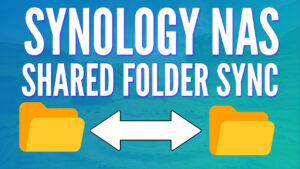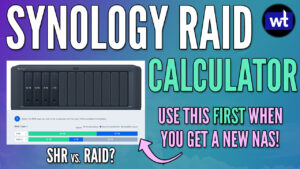In this tutorial, we’ll look at how to shut down a Synology NAS using three different options.
Periodically, you’ll have to shut down your Synology NAS. There is one main way to shut down your Synology NAS (that you should use), but there are two other options that you can potentially use as well. We’ll look at all three of the options below.
Before we look at the three different ways to shut down a Synology NAS, I want to explain why you must own a UPS, and how to safely shut your NAS down in the event of a power outage.
Some links below are Amazon affiliate links which means that I earn a percentage of each sale at no cost to you. Thank you for your support.
How to Shut Down a Synology NAS
There are four main ways that you can shut down a Synology NAS, and we’ll look at each of them in detail below.
Option 1: Shutting Down Automatically with a UPS
NAS devices utilize RAID, and without going too far into detail, an improperly shut-down NAS can corrupt a storage pool. Following one of the options below will allow you to shut down the NAS correctly, but what about power outages? This is where purchasing a UPS isn’t a nice option, but is necessary. Follow the steps below to configure your UPS.
When you get your UPS device, you need to plug your NAS into it. Power down your Synology NAS using one of the options below, then plug it into your UPS device (on an outlet that says battery + surge).
Plug the USB cable into your UPS, then plug the other end into a USB outlet on your Synology NAS. At this point, there’s one final configuration change that must be made.
1. Open the Control Panel in Synology DSM, select Hardware & Power, then select UPS.
2. Enable UPS support and determine if you’d like the UPS to enter standby mode when the battery is low, or after a specified period of time.
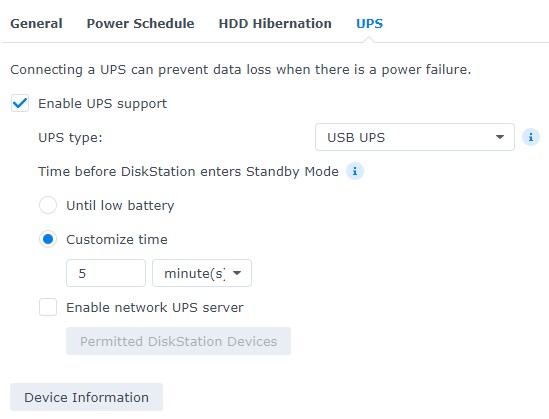
3. If you lose power, your NAS will automatically shut down.
Option 2: Shutting Down with DSM
If you can log into the DSM operating system, this is the option that you should use. The reason you should use this option is that your NAS will perform a few system checks before shutting down the device.
As an example, if you’re running a virtual machine, you’ll receive a message stating you may lose data on your VM if you proceed with the shutdown (before shutting down the virtual machine). Another example is if you’re running a backup task.
It’s important to ensure that all services are stopped or safely shut down before proceeding with the shutdown process. If all services are shut down, follow the steps below to shut down the NAS.
1. In the top right, select the person icon, then select shut down.
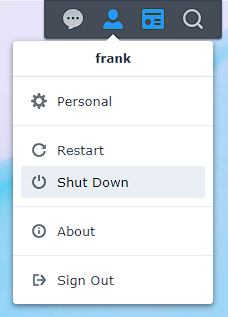
2. Select OK to shut down the NAS.
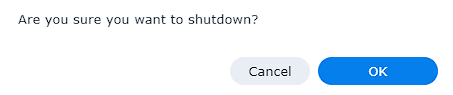
3. The NAS will take a few minutes, and shut down properly.
Option 3: Shutting Down a Synology NAS by the Power Button
If you have access to the physical device, press and hold down the power button for a few seconds until you hear it beep and start to blink, then release the power button.

After a few seconds (potentially up to a few minutes), the NAS will shut down.
Option 4: Shutting Down with the Command-Line Interface
If you’re in a position where you’ve enabled the SSH service and can’t access the DSM operating system, you can shut down the NAS using the command-line interface (CLI). This is not my preferred option because it will shut down the NAS without the system checks explained in the DSM step.
However, if you use this option, the NAS will shut down.
1. SSH into your Synology NAS and run the command below.
sudo shutdown now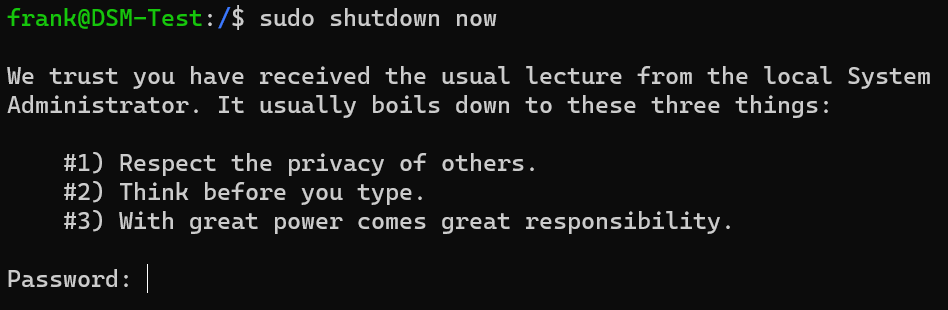
2. After a minute or so, the NAS will shut down.
Conclusion & Final Thoughts on Shutting Down a Synology NAS
This tutorial looked at how to shut down a Synology NAS. To be clear, the shutdown process is fairly straightforward when you have power and access to the NAS. In situations where you don’t, utilizing a UPS is necessary if you care about the data on your NAS.
My preferred option when looking at how to shut down a Synology NAS is to use the DSM operating system, but in the event that you can’t, the other two options are great as well.
Thanks for checking out the tutorial on how to shut down a Synology NAS. If you have any questions, please leave them in the comments!