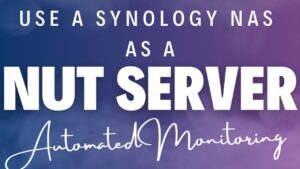Today we’re going to look at SHR vs RAID for Synology devices using the Synology RAID calculator. This should be the first step you take any time you purchase a Synology NAS.
When you purchase a Synology NAS and then get ready to set it up, you’re going to have to create a storage pool and volume. When you create those items, you’re going to be tasked with selecting a RAID type, which is where the Synology RAID calculator is helpful.
In general, you want to ensure that you have some form of redundancy. Redundancy ensures that if one of your hard drives were to fail, your NAS would be able to rebuild that drive using the other drives currently available.
For example, if you set up RAID 5 with four 10TB hard drives and one of those hard drives were to fail, you’ll be able to remove the bad hard drive, then use your Synology NAS to rebuild a new hard drive.
What is Synology Hybrid RAID (SHR)?
To compare SHR vs RAID, we’ll first look at exactly what SHR is. Synology Hybrid Raid is an automated RAID management system, which is a fancy way of saying that you will have the flexibility to use different-sized hard drives in a RAID array, while actually utilizing some of the storage space. SHR is based on a Linux RAID system.
SHR is a tremendous benefit as it allows you to mix hard drive sizes. This gives you the flexibility to utilize smaller-sized hard drives initially, and eventually upgrade to larger-sized hard drives if desired.
The main benefit of SHR from a user’s perspective is flexibility. If you intend on using the same-sized hard drives and absolutely never mixing drives, you can use RAID 5 and from a usable space perspective, it will match SHR.
It’s also extremely important to highlight that SHR is fault-tolerant. This means that if you were to lose any of the hard drives due to a mechanical failure, you will be able to rebuild your RAID array entirely. This is an important point to understand, as losing a larger-sized hard drive in an SHR array will not cause data loss.
Finally, an SHR array can be created with a minimum of two hard drives with full drive-failure protection. On the other hand, RAID 5 must have at least three hard drives installed. This is a big difference, as many people won’t fill their NAS with hard drives immediately.
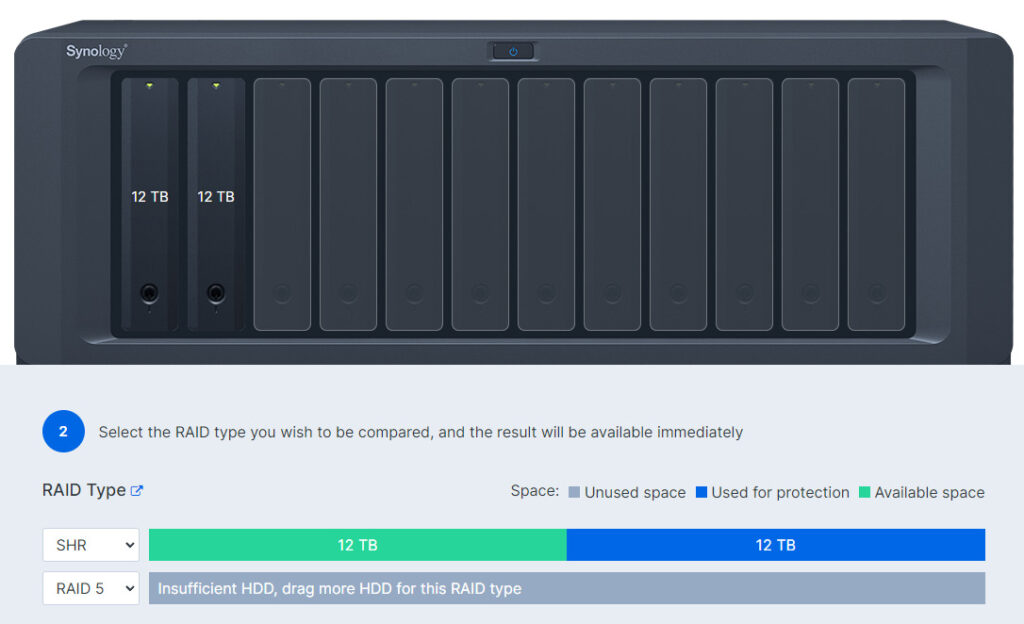
How does Synology Hybrid RAID (SHR) Work?
A traditional RAID array will utilize the smallest drive in a storage pool only, meaning that larger drives will still default to the smaller-sized hard drive’s storage space when creating the RAID array. The only way to increase the size of the storage pool would be to match all drives to be the same size.
SHR is different in the sense that it divides the drive’s storage space into small chunks which allow additional storage space to be used. SHR is not proprietary, meaning that you can technically mount an SHR RAID array in Linux if necessary. It’s not out-of-the-box functionality, but it can be done if desired.
How SHR Provides Flexibility for Your Storage Pool
One option that a lot of people fall back on is either using SHR or SHR-2. SHR (Synology Hybrid RAID) is for flexibility. If you have mixed-sized drives and you actually want to use all of them in one array and use the storage space, you’ll have to use SHR or SHR-2. If you select RAID 5 or RAID 6, you will only be able to use the total of all drives based on the smallest-sized hard drive.
Using this example with two 18TB hard drives, one 14TB, and one 12TB, you’ll see SHR provides a total usable storage space of 40TB while RAID 5 only provides 32.7TB (12TB (10.9) x 4). Simply put, if your goal is flexibility, it almost always makes sense to use SHR.
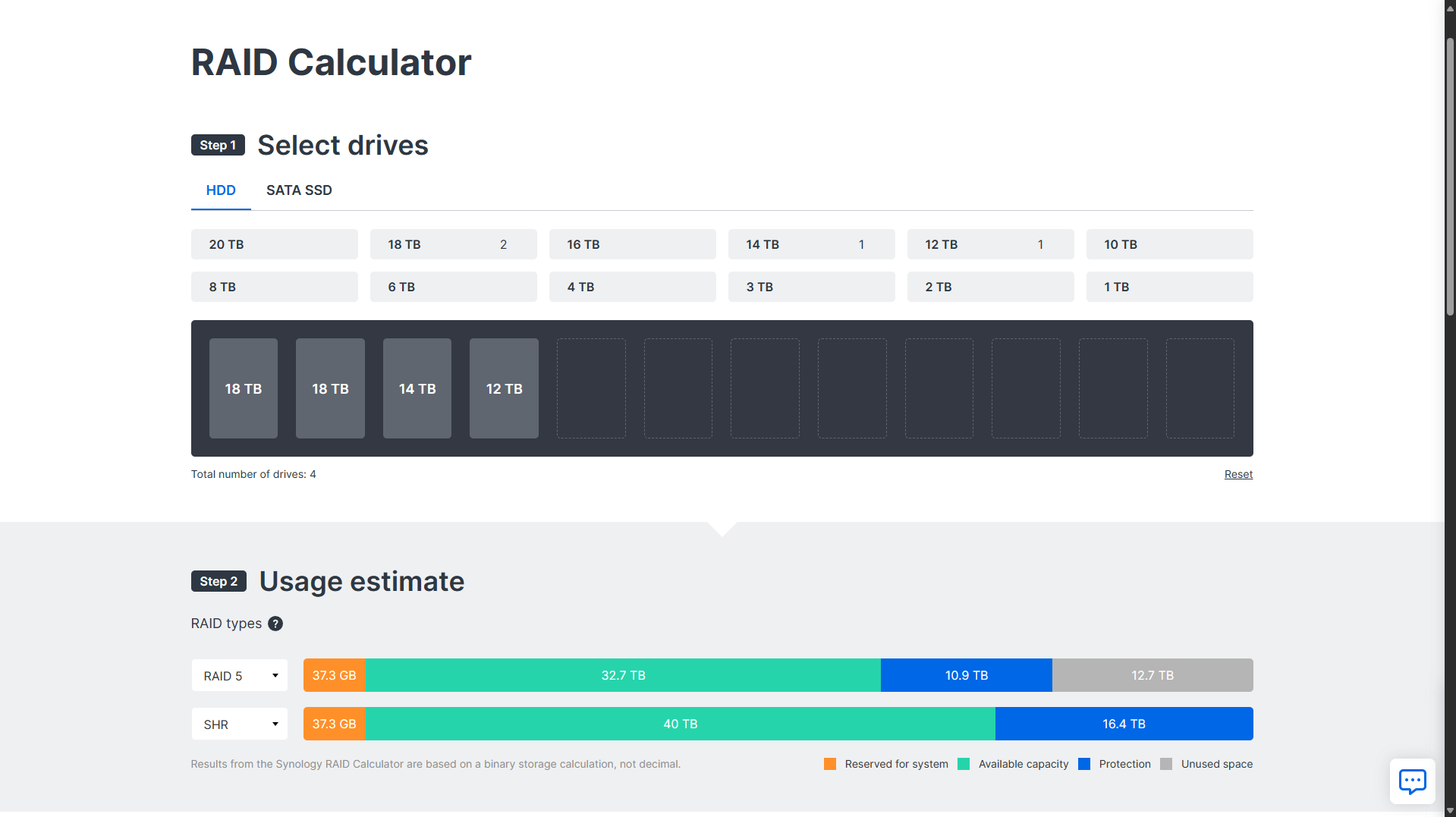
RAID Type Suggestions for a Synology NAS
There are four RAID types that I generally recommend (listed below), but I have a complete article on the best RAID for NAS devices if you’re interested in viewing it. Generally, this is the biggest comparison between SHR and RAID.
- RAID 5
- RAID 6
- SHR
- SHR-2
Overall, RAID 5 and SHR are very similar and RAID 6 and SHR-2 are very similar (we will look at the differences below). RAID 5/SHR allows you to have one hard drive fail while maintaining the integrity of the data, while RAID 6/SHR-2 allows you to have two drives fail. If you have a two-bay NAS, using RAID 1 is a good option, but please keep in mind that you will only have one drive of usable space.
SHR vs RAID for Synology Devices
If you’re comparing SHR and RAID, you’re generally comparing SHR vs RAID 5, as it’s the most comparable option. SHR allows you to use two-drives and when you do, it’s basically RAID 1, but most of the time, SHR is used for mixed-size drives in a RAID 5 like configuration. SHR-2 would provide functionality similar to RAID 6.
RAID 5 is extremely simple. The total storage space will be determined by the drive that has the least storage space. We will look at this example below:
- Drive 1: 12TB
- Drive 2: 12TB
- Drive 3: 4TB
- Drive 4: 4TB
In this example, you have 30 TB of total space, however, you will have 12TB of usable space in RAID 5. 4TB will be saved for redundancy and 16TB in total will be unused (as you are using two, 12TB drives but also using two 4TB drives). Once again, this is because the drive with the least storage space will be used, and one drive will be reserved for redundancy.
I like using this example because from a usable-space perspective, you’ll have the exact same totals as simply using the first two 12TB drives in an SHR array. However, using SHR with the drive totals above will give you 20TB of usable space and 12TB of redundancy.
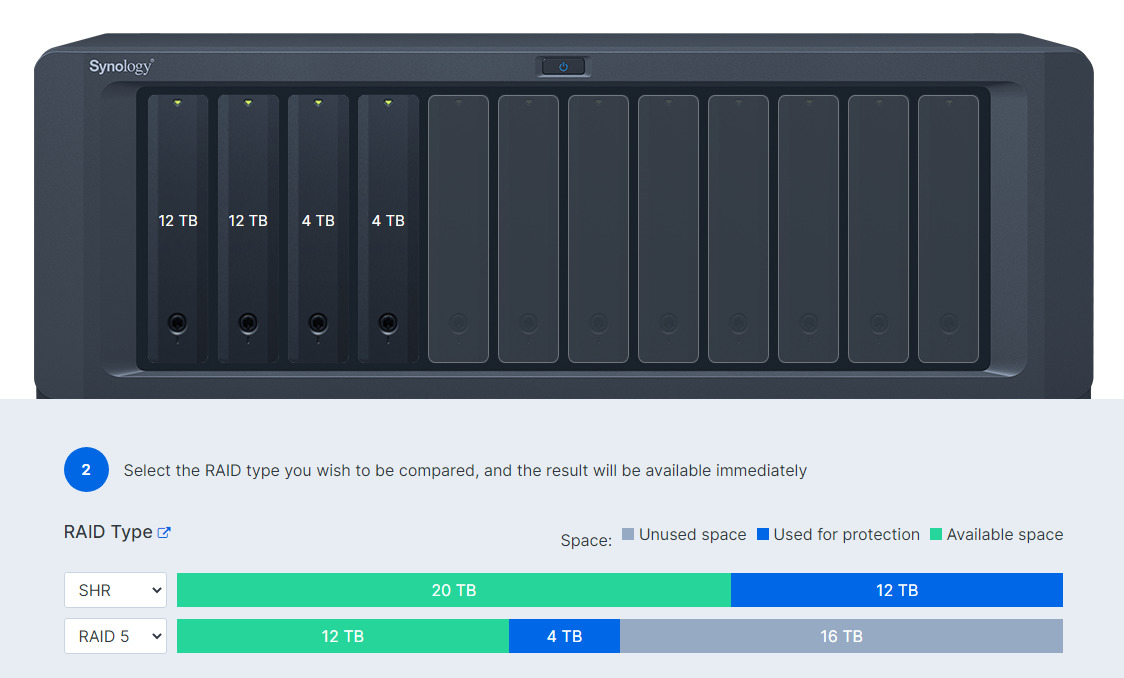
The example above is from Synology’s website using the Synology RAID Calculator, which is explained below.
This is one of the main reasons why using Synology Hybrid Raid (SHR) is superior for users who are using mixed drives. If you’re using the same-sized drives, you won’t benefit from SHR (unless you’d like flexibility moving forward).
The reason is well-explained by Synology and is something that I suggest you read and understand as it will help explain how Synology Hybrid Raid (SHR) and RAID 5 differ.
As noted earlier, you can use RAID 6 or SHR-2 as well, with the principles from above being true. The main difference is that you will have two drives that can fail rather than one.
Using the Synology RAID calculator (and an example of four 12TB drives and two 4TB drives), you can see that SHR-2 will give us 32TB of usable space with 24TB of protection rather than the 16TB of usable space, 8TB of protection and 32TB of unused space that RAID 6 gives us.
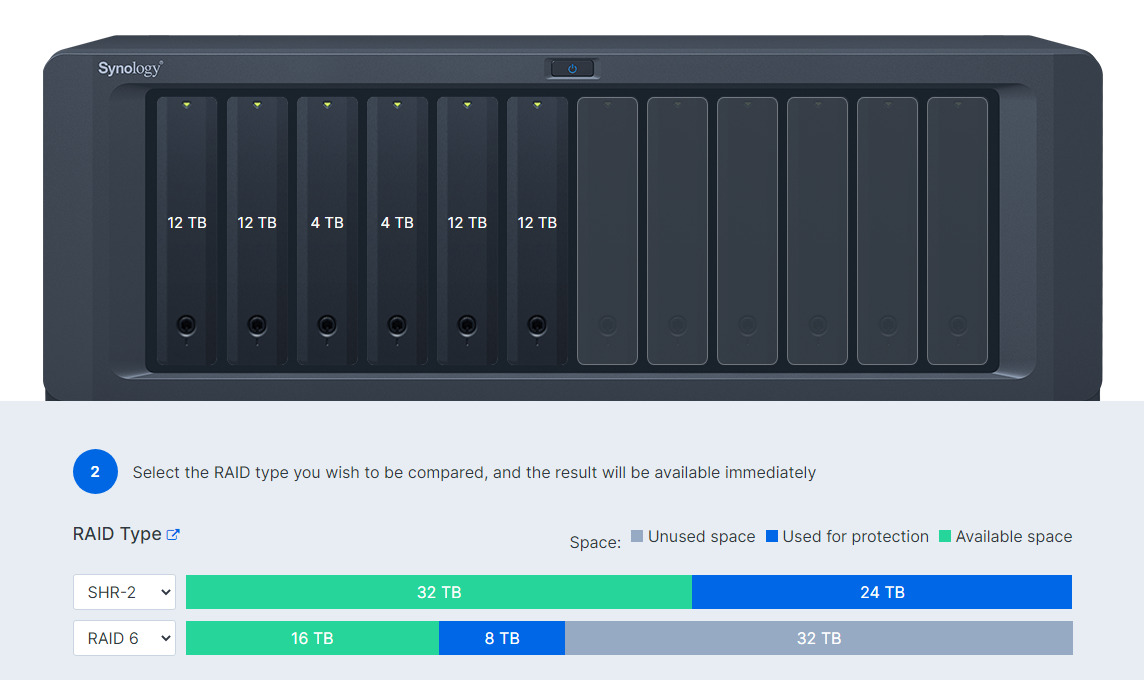
If you’re comparing SHR and RAID to use the same-sized drives, you should go with RAID.
Planning your NAS with Synology’s RAID Calculator
Synology’s RAID Calculator is generally reserved for hypothetical scenarios or planning out your system, but it’s a great way to determine exactly which RAID type you should use. Mainly because you’ll get an accurate number in terms of the total amount of storage you’ll have available. First, add the total number of hard drives that you have. If you’re using mixed-sized drives, add them all.
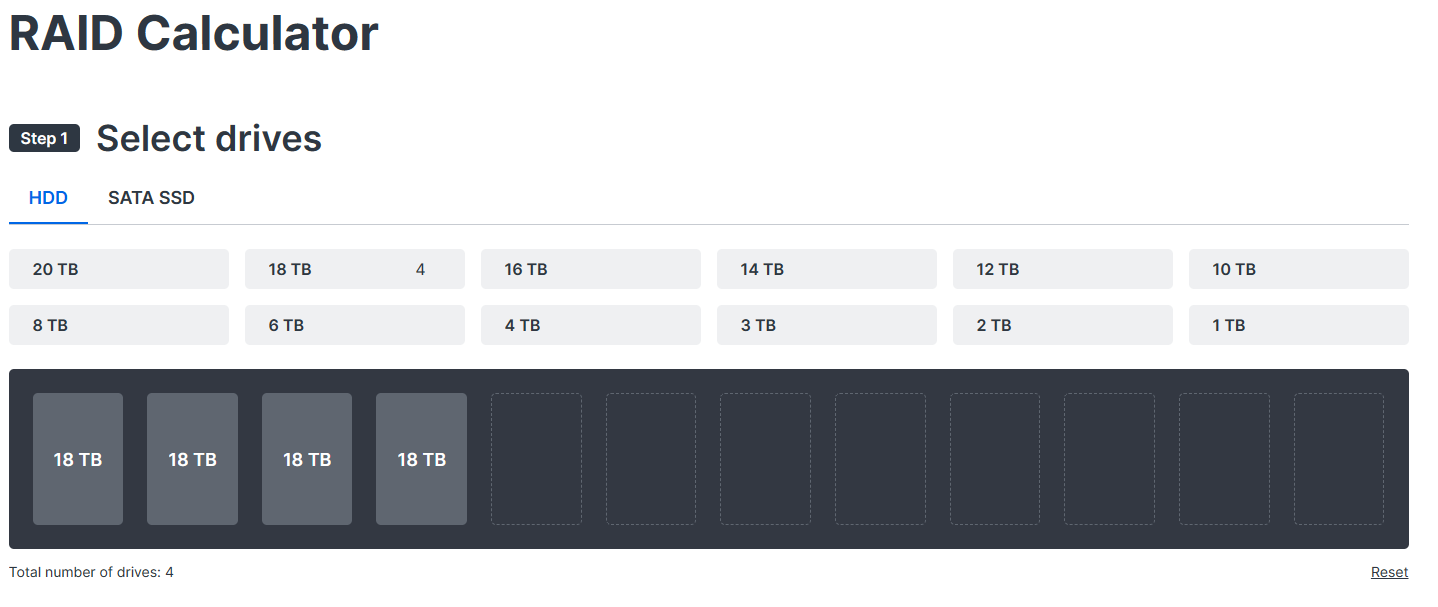
Next, at the bottom, start cycling through the options available. You’ll notice that in some cases, different options will be the same. Using RAID 5 and SHR as an example, they’re the same because both provide one drive of redundancy, but, SHR allows you to use mixed-sized drives and actually use some of the storage, as well as starting off with two drives only (RAID 5 requires 3 total drives).
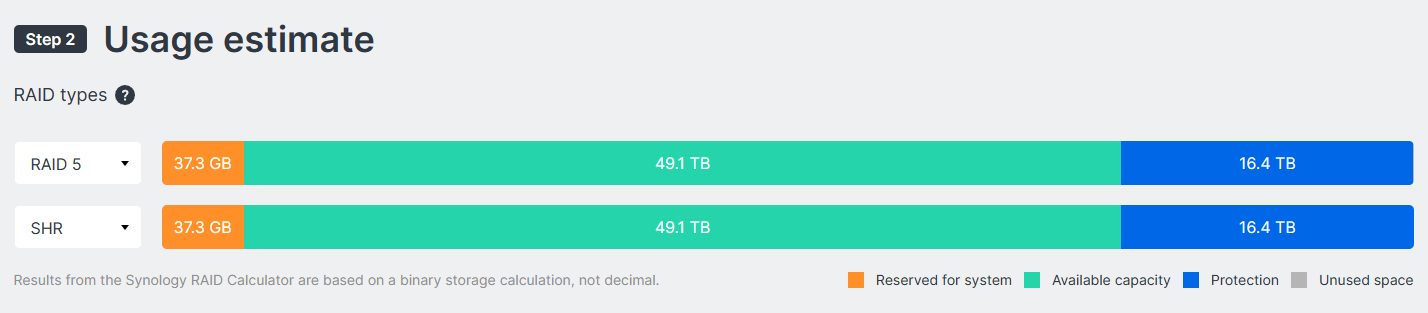
This should give you an estimate in terms of the total usable storage that you’ll have, as well as what will be saved for protection, what might be unused, etc. Until you have a rough estimate on exactly what you can do with the hard drives from a size perspective, you won’t know where to start.
Conclusion & Final Thoughts: SHR or RAID?
Using the Synology RAID calculator to compare SHR vs RAID should be the FIRST thing you do when you get your NAS to ensure that you set up your Storage Pool/Volume properly. This will ensure that moving forward, you’ll have the correct configuration and know what drives you can/cannot add. It’s also best to pick the correct RAID type before setting up your NAS.