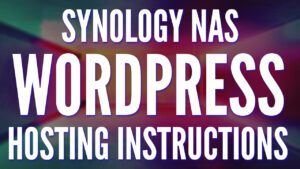Today we are going to look at some of the best Synology NAS UPS devices that you can use. A UPS is an uninterruptable power supply and in its simplest form, it ensures that during power outages or power blips (temporary interruptions of power), your NAS won’t improperly shut down. Overall, any UPS device that your Synology NAS is receiving power through will work.
However, there are certain Synology UPS devices that will automatically communicate with your NAS through USB. Devices with USB will allow your NAS to enter a “safe mode”, which is incredibly important as improper shutdowns on NAS devices can cause corruption and data loss.
The links below are Amazon affiliate links which means that I earn a percentage of each sale at no cost to you. Thank you for your support.
Best Synology NAS UPS Devices: Our Favorite Picks
I recommend three models that I consider to be the best Synology NAS UPS devices, but your option should depend on what will be connected to the UPS. Remember, anything connected to the UPS will maintain power until the battery dies.
Therefore, if you’re interested in plugging your modem/router into your UPS, you’ll need a larger device than if you intended to use this device for your NAS.
All of the devices come with a USB cable to ensure your Synology NAS can communicate with the UPS and properly shut down.
CyberPower CP1500PFCLCD: Best UPS for a Synology NAS
This device has six total battery backup outlets and overall, is the best Synology NAS UPS because it is a PFC Sinewave device. It has a USB cable which will allow you to monitor the NAS, and is just a great overall device. From a consumer usage perspective, this is going to be your best bang for your buck, meaning you will be able to run the most overall devices with this as it’s the largest overall unit.

Click here to purchase the CyberPower CP1500PFCLCD on Amazon
CyberPower CP1500PFCLCD Review
This is the most expensive option on this list, but it’s also going to provide the cleanest overall power, which is something you want – even if you don’t know it. Since it’s PFC Sinewave, you’re getting a completely clean source of power, which for electronics is extremely important. Simply put, this is the best UPS for a Synology NAS.
I’ve slowly been replacing all of my APC UPS devices with this device (though speaking transparently, the APC devices below will be fine for almost everyone). Mainly because from a power perspective, you want a PFC Sinewave UPS if you can afford it. The other options are great, but if you’re looking for the best overall UPS device, this is it.
CONCLUSION: The CyberPower CP1500PFCLCD is the best UPS for a Synology NAS on this list from a size perspective and a power delivery perspective. Don’t go any further than this if you’re simply looking for the best option. I now own three total of these devices that were all upgraded from the devices below.
APC UPS 1500VA: Best Price to Performance
This is a device that has five battery backup outlets. This means that you can plug five different devices into this UPS and “power” them during a power outage. There is a newer version of this device if you’re interested in buying that, but this is perfect for most people.

Click here to purchase the APC UPS 1500VA on Amazon
APC UPS 1500VA Review
This should be used if you intend on running multiple devices on this UPS and aren’t willing to pay the premium for the Cyberpower device above. In summary, this is a great simulated sinewave UPS device, but it’s not pure sinewave like the Cyberpower UPS above.
I have one of these that I used to use (before upgrading) and it’s a great overall device, especially if you can get it on sale. When I lost power, I received about 30-40 minutes of “power” before the UPS died. This is more than enough time to ensure that my NAS and server are properly shut down.
CONCLUSION: Get the CyberPower CP1500PFCLCD above if the price difference isn’t drastic, as it’s the best Synology NAS UPS overall. If this device is on sale, or you simply don’t have the budget, this 1500VA device is the largest device you can get and will work great with your Synology NAS, as well as other electronics.
APC UPS 600VA: Best Budget Option
This is a great option if you want to run a few lower-power devices (Raspberry Pi, modem router). It’s just important to ensure that the UPS device isn’t overloaded, as it must maintain power for long enough to ensure all devices safely shut down.

Click here to purchase the APC UPS 600VA on Amazon
APC UPS 600VA Review
Ultimately, this is a budget option that will keep your Synology NAS online during a power outage and turn it off with the included USB cable. I have one of these for my test Synology NAS and it works as expected, but it’s not pure sinewave power and is small (only 600VA, and therefore, won’t run for a long time).
CONCLUSION: This device is better than nothing, and is the smallest device you can get with an included USB cable to automatically shut down your Synology NAS. I have one of these on my test NAS device, and it works great…but it’s SMALL, so don’t expect to run much on it (only 600VA).
APC UPS 425VA: Low-Tier Option
If you plan on running nothing other than a Synology NAS on the battery backup portion of your UPS, this is a great option. You can run one or two lower-powered devices as well, but as mentioned above, ensure you will maintain power for long enough to shut all connected devices down safely as this WILL NOT shut a Synology NAS down automatically (there is no USB connectivity).

Click here to purchase the APC UPS 425VA on Amazon
APC UPS 425VA Review
The APC 425VA no longer comes with a data cable, meaning the NAS cannot monitor the UPS and automatically shut down.
CONCLUSION: I suggest purchasing the APC 600VA above if that is important to you, as this is basically a device that will keep the NAS online, but not power it down. In unique cases, these devices work well, especially for devices that don’t require shutdowns, but for NAS-specific use cases, spring for the 600VA above.
Why Do You NEED a UPS for NAS Devices?
Without going too far into detail, most NAS devices use RAID, which means that a small portion of your files are stored on all hard drives connected. If you lose power and you’re in the middle of a write operation (and unlucky), it’s not out of the realm of possibility that your volume will crash.
With a crashed volume, your best option would be to restore from a backup (you MUST maintain backups), but this is something that can be avoided by using a proper UPS.
How to Configure a UPS with a Synology NAS for Automatic Shutdowns
When you get your UPS, you need to connect it to your NAS via USB. Power down your Synology NAS and plug it into your UPS device (on an outlet that says battery + surge). Plug the USB cable into your UPS, then plug the other end into a USB outlet on your Synology NAS. At this point, there’s one final configuration change that must be made.
- Open the Control Panel in Synology DSM, select Hardware & Power, then select UPS.
- Enable UPS support and determine if you’d like the UPS to enter standby mode when the battery is low, or after a specified period of time.
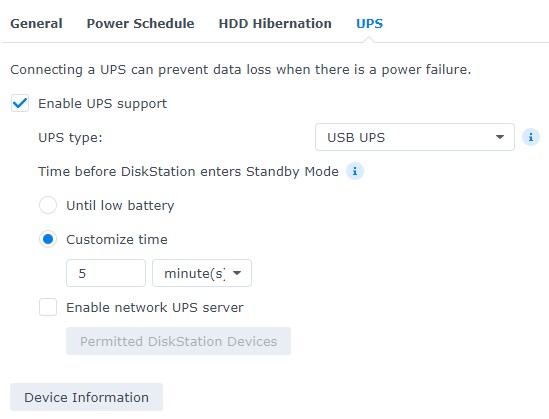
3. In the General tab, ensure that Restart automatically when power supply issue is fixed is enabled. This will turn the NAS back on when power is restored.
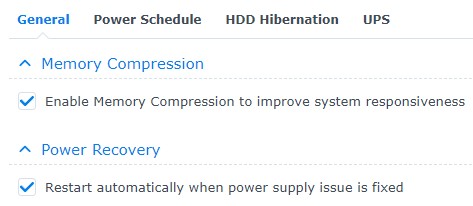
At this point, your Synology and UPS are configured. During a power outage, your NAS will go into safe mode and ensure that no corruption/data loss occurs.
One final note that I wanted to point out is the network UPS server option listed in the screenshot above. This allows the Synology NAS to operate as a NUT server and shut down other devices.
This is out of scope for this tutorial (as this functionality requires the clients to be configured more than the NAS), but it is possible to shut down other devices if you’re interested. There’s a great Reddit article that explains the process thoroughly, and I demoed the functionality in the YouTube video above.
Conclusion: Which UPS to Use for Synology NAS Devices
Every Synology NAS user should own a UPS, as it’s a necessary insurance policy for a device that costs hundreds to thousands of dollars.
Keep in mind that there are tons of options (many of which are extremely expensive), but these are some of my personal favorites for home and small business users. They come in at a good price point and will fulfill the overall objective of keeping the NAS online during a power outage without breaking the bank.