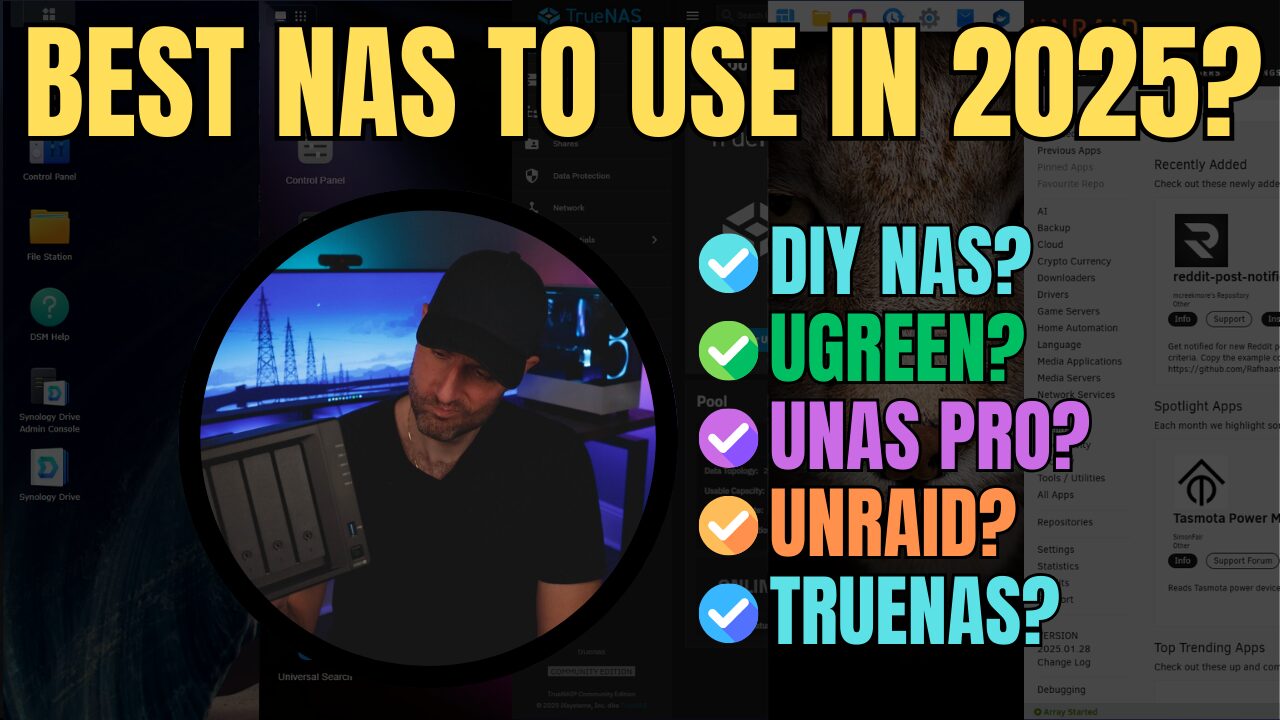Today we are going to take a look at how to set up and configure Shared Folder Sync on a Synology NAS.
Shared Folder Sync utilizes rsync to sync a folder on a source Synology NAS to a folder on a destination Synology NAS. This process is very comparable to Snapshot Replication but does not require the btrfs file system. If you have two Synology NAS’s that are using btrfs, I highly suggest that you check out Snapshot Replication as it syncs the data as well as snapshots to a destination Synology NAS. However, if you’re using ext4, you can utilize Shared Folder Sync.
Please keep in mind that Shared Folder Sync requires two Synology NAS’s.
1. On the destination Synology NAS, open the Control Panel, select File Services, then Rsync. Ensure that the rsync service is enabled.
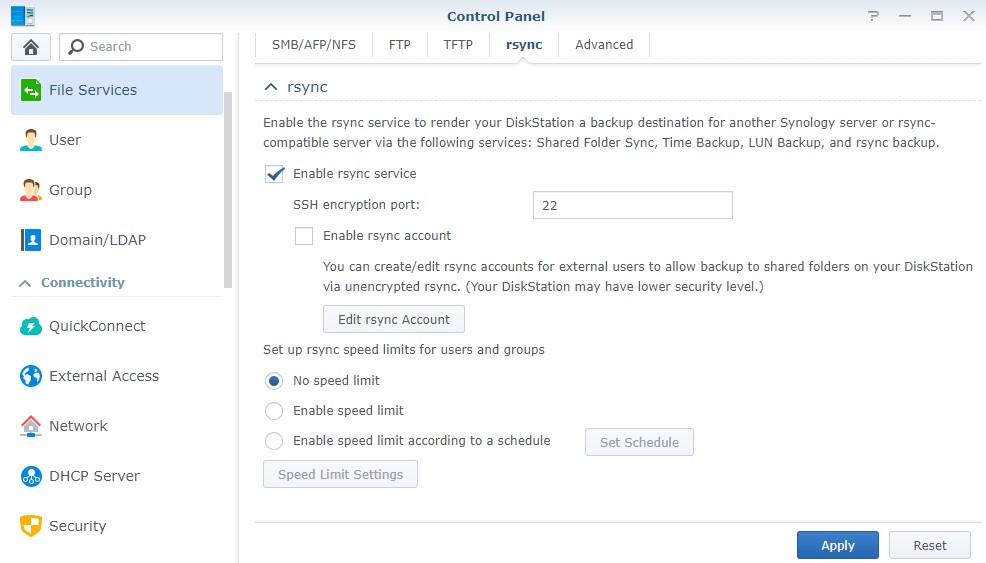
2. On the source Synology NAS, open the Control Panel, select Shared Folder Sync, then Task List.
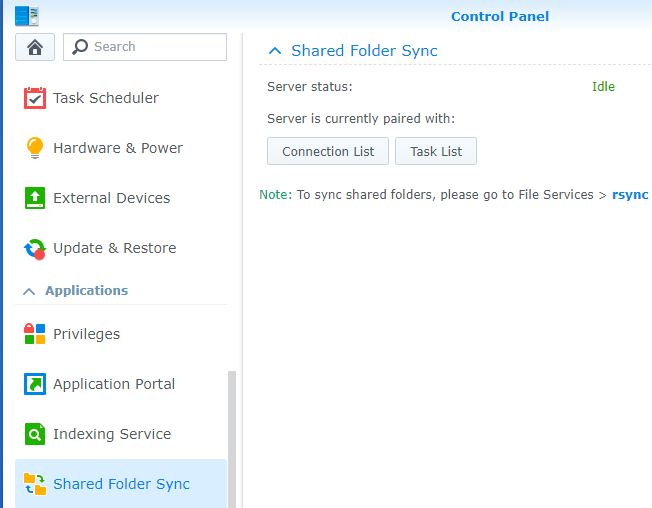
3. Select Create, then give the task a name.
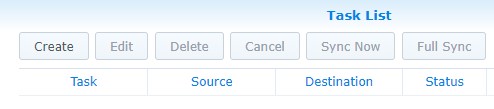
4. Select the folders that you’d like to sync, then select the checkbox and select Next.
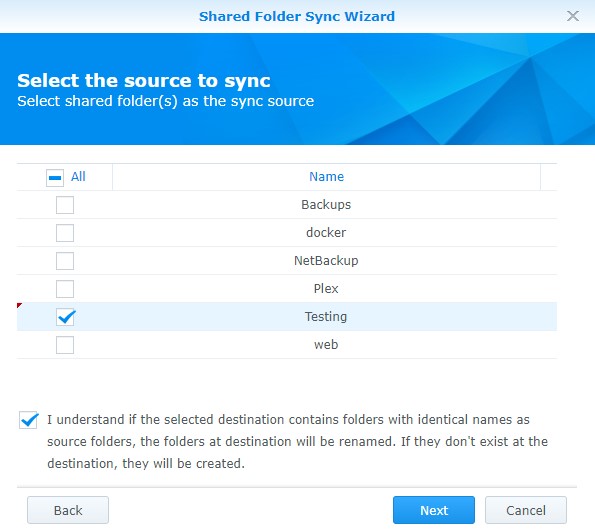
5. Enter in the information for the destination Synology NAS. The settings at the bottom can be customized, then test the connection. NOTE: The block-level synchronization checkbox compares the data and only syncs the difference.
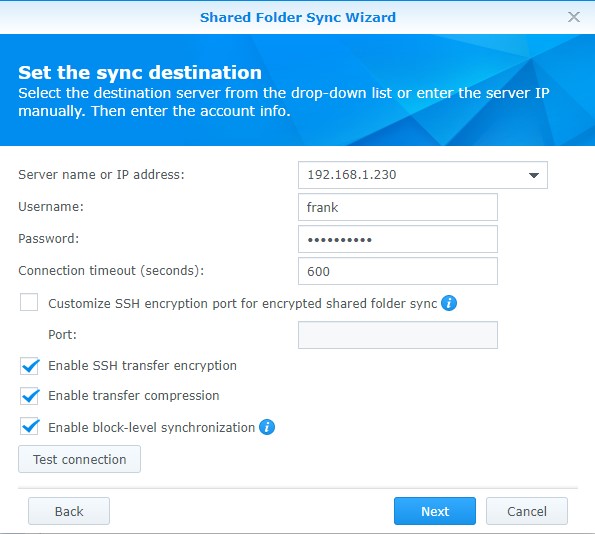
6. Modify the schedule that you’d like this task to run on.
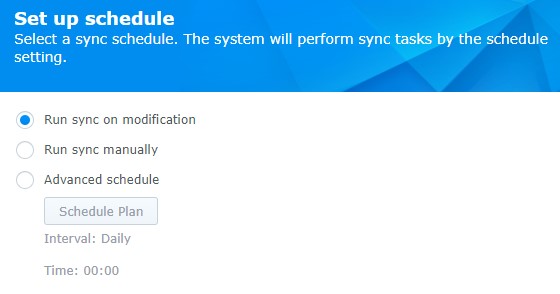
7. If everything looks correct, you can Apply the settings and the folder will start to sync!
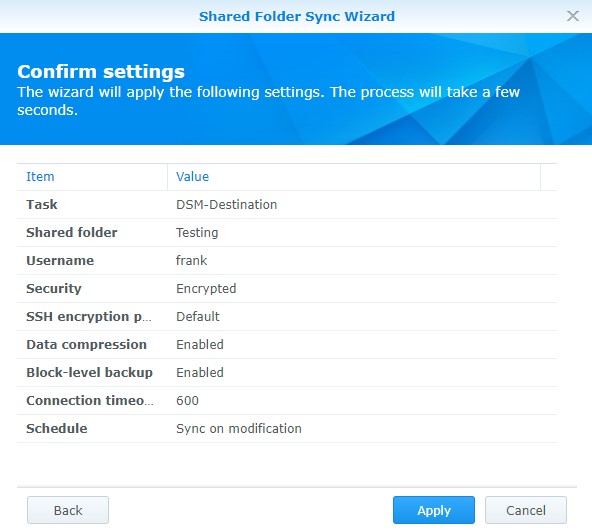
It’s very important to understand this task will sync the data from the source to the destination. You must be aware that if the data is compromised on the source, it will sync to the destination. Therefore, you should still configure proper backups to ensure your data is recoverable in the event of corruption. I have a few tutorials on how you can back up a Synology NAS here.
Conclusion
The steps for configuring a Shared Folder Sync are very straightforward but can be valuable for users looking to keep two folders in sync, especially if you’re using Ext4 and Snapshot Replication isn’t an option!
Thanks for checking out the tutorial. If you have any questions, please leave them in the comments!