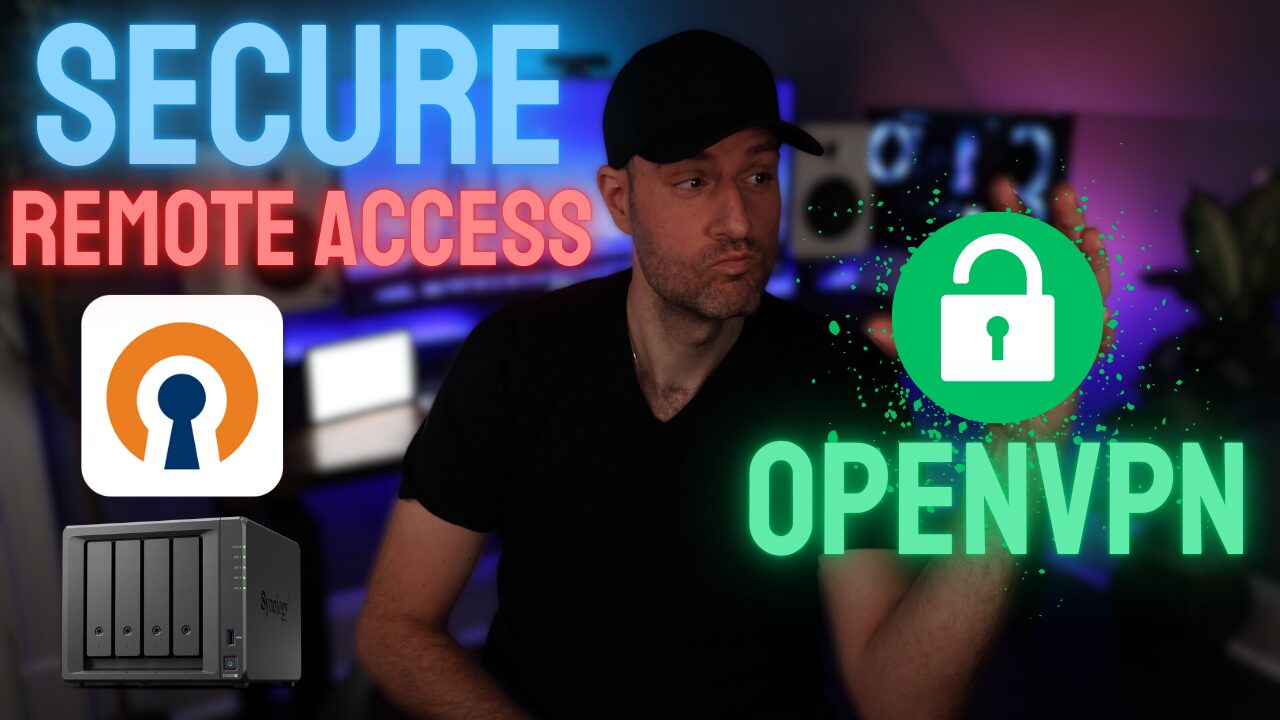In this tutorial, we’re going to look at how to set up SMB multichannel on a Synology NAS.
Setting up SMB multichannel on a Synology NAS is something that basically every single user should do if they can benefit from the increased network speeds. It marries the benefits of link aggregation with an increase in throughput, which link aggregation doesn’t do.
The process of setting up SMB multichannel on a Synology NAS can sometimes be confusing for users because the increased throughput isn’t necessarily something that you will actually benefit from if your hardware doesn’t actually support it. This will be explained in great detail below after.
What is SMB Multichannel?
SMB Multichannel enables simultaneous network transmissions over multiple network connections for a specific device. SMB multichannel creates “multiple paths to the device” which helps improve the traffic flow by ensuring there’s more than a single path for all data packets.
By using SMB multichannel, the overall network throughput will be enhanced which means that certain devices may actually be able to transfer data faster. By providing simultaneous data paths, SMB multichannel ensures the network’s bandwidth is used efficiently and optimally, resulting in better network performance and faster data transfers.
While you technically can increase network transfer speeds, you must be using devices and network infrastructure that can handle the increased network speeds.
For example, if your Synology NAS has two NICs and SMB multichannel configured, the other device must be using SMB multichannel as well or have a 2.5GbE or higher NIC, with a Switch in between that supports those speeds as well.
This is where things get confusing for users – you must have network infrastructure (2.5GbE or higher) in between the Synology NAS and PC or Mac that can manage the increased throughput.
SMB Multichannel on a Synology NAS Requirements
In order to configure SMB multichannel, you must be on DSM 7.2 or higher. If you aren’t on at least DSM 7.2, you will not have the SMB options below.
Before configuring SMB multichannel on a Synology NAS, there are a few disclaimers I want to make:
- You cannot use link aggregation. If you have it configured, you must disable it because SMB multichannel must utilize two separate IP addresses.
- The NICs must be the same (for example, 1GbE + 1GbE can produce speeds up to 2Gb).
- If your goal is to see increased throughput (speed), the device you’re using must fulfill at least one set of requirements below:
- The device must be using SMB multichannel.
- The device must be using a 2.5GbE or higher NIC and any network equipment between the device and the Synology NAS must support the same speeds (2.5Gb or higher).
If you fulfill one of the requirements above, configuring SMB multichannel should provide faster throughput. Please keep in mind that the maximum speeds will be dependent on the hardware being used and the total number of NICs on the Synology NAS.
How to Set Up SMB Multichannel on a Synology NAS
Configuring SMB multichannel on a Synology NAS is extremely simple.
1. Ensure that you have multiple network cables plugged into your Synology NAS. Depending on the NAS model, this will differ, but there should be at least two plugged-in.
2. Each NIC must have its own IP address in the network settings (Control Panel > Network > Network Interface).
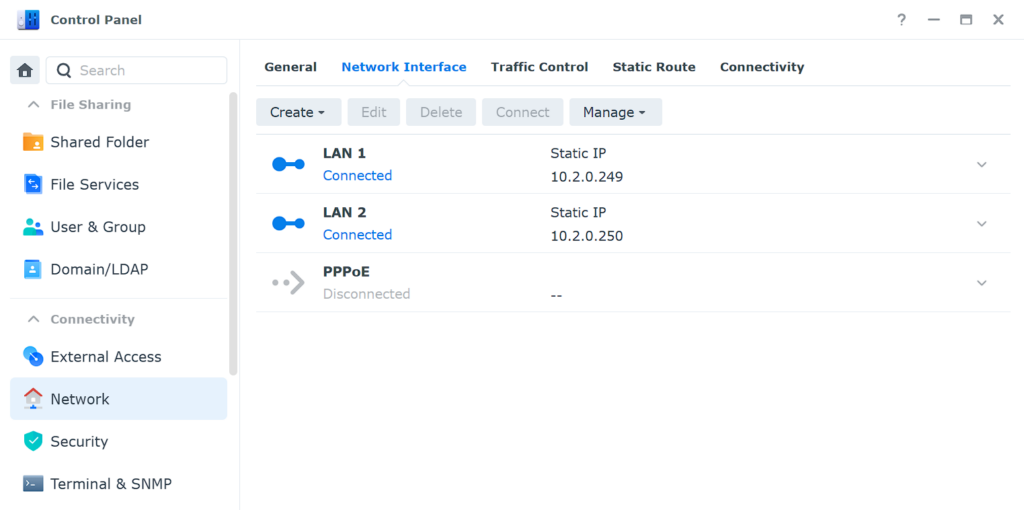
3. Select File Services, then SMB, and finally, Advanced Settings.
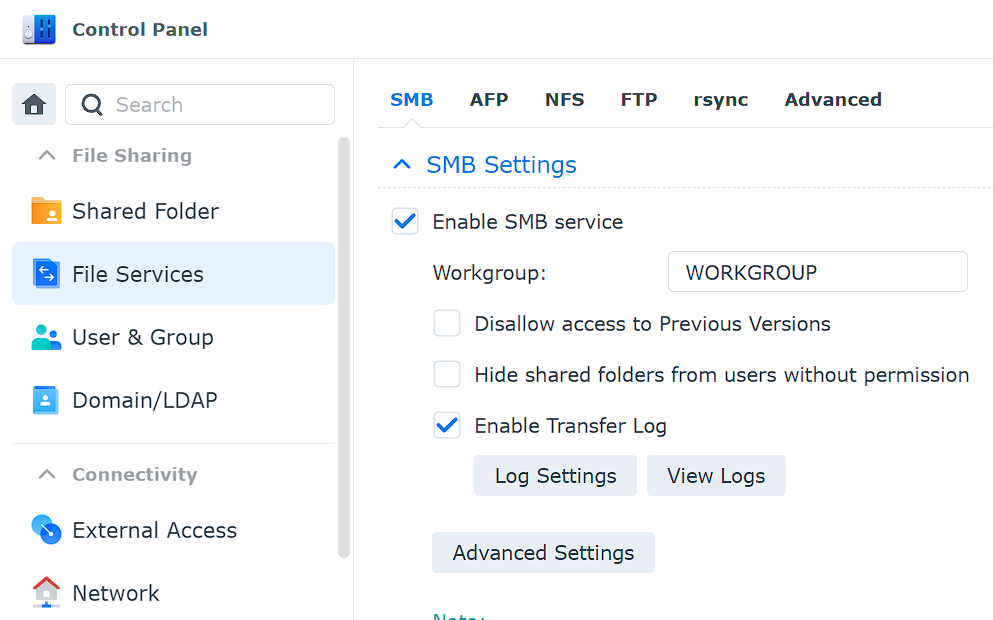
4. In the Others tab, select Enable SMB3 Multichannel.
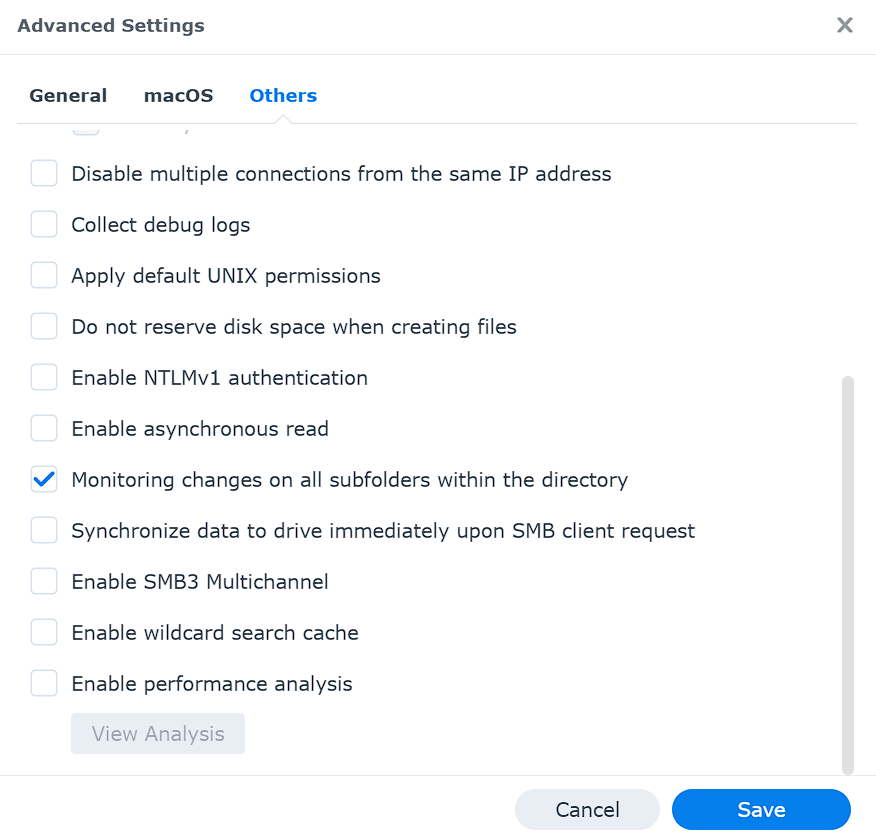
5. A popup will appear stating the Enable Asynchronous Read will be turned on automatically. Select Yes.

6. Select Save and a popup will appear warning you about asynchronous reads and SMB multichannel. Select Yes to proceed.
NOTE: As mentioned in the screenshot, the SMB service will restart when you select Yes.
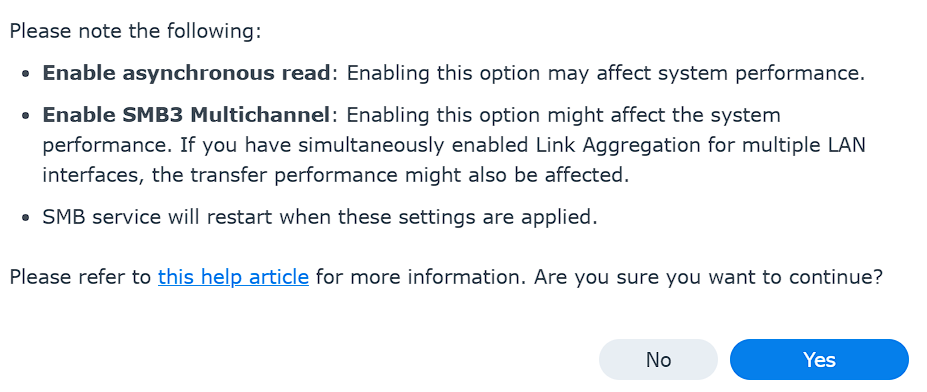
7. That’s it! If you transfer a file using SMB, and you fulfill one of the requirements specified above, you should see faster SMB transfer speeds!
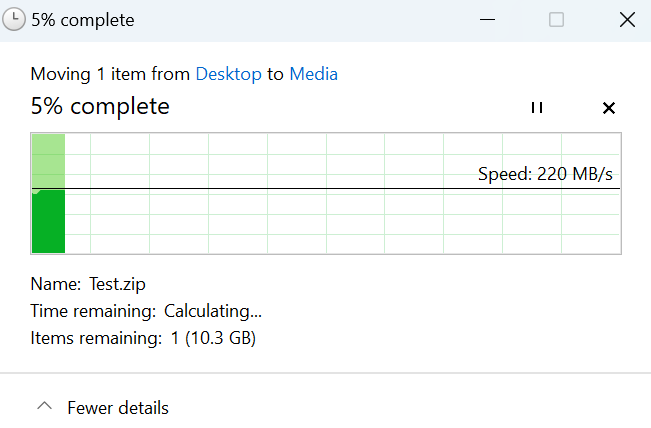
Conclusion: Setting up SMB Multichannel on a Synology NAS
If your environment can benefit from the greater throughput by configuring SMB multichannel on a Synology NAS, there’s no reason not to enable it. You’ll have faster throughput speeds in a few clicks and the overall setup process for SMB multichannel is extremely straightforward.
As mentioned above, please keep in mind that you must be on Synology DSM 7.2 or higher in order to have the settings shown above, which as of the time of this article, was recently released.
Thanks for checking out the article on SMB multichannel on a Synology NAS. If you have any questions about SMB multichannel on a Synology NAS, please leave them in the comments!