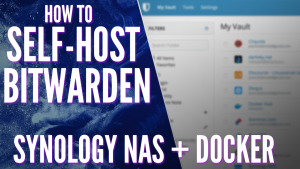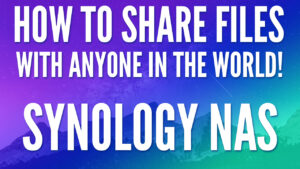In this tutorial, we’re going to take a look at how to map a Synology NAS network drive on Windows.
There are many ways that you can access files on a Synology NAS, but most people will either use a network drive or an application like Synology Drive. I’ll be honest in saying that my preference is to use Synology Drive, but mapping a network drive has its benefits.
The main benefit is that it allows you to simply access files on your NAS without storing anything on your PC. Synology Drive will actually download the file onto your PC, and when changes are made, automatically sync those changes back to your NAS.
There are certainly benefits to that, but there may be situations where you’d like to move a large file from your PC to your NAS to save storage space. In this example, using a mapped network drive will move the entire file from your PC to your NAS, rather than syncing it.
How to Map a Synology NAS Network Drive on Windows
We will take a look at how to map a Synology NAS network drive on Windows, but if you’re using Windows 11, you can find instructions here. For the most part, the settings are extremely similar between Windows 10 and 11.
Synology SMB Server Setup
You must configure your Synology NAS to have SMB enabled (which is what is used when mapping a network drive in Windows).
1. In Windows, SMB is utilized to map network drives and connect to a shared folder on your Synology NAS. Ensure that SMB is enabled by navigating to the Control Panel, selecting File Services, then SMB. Ensure that Enable SMB service is selected.
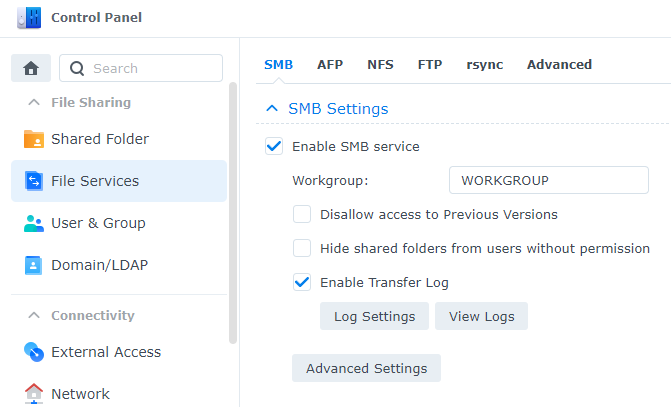
2. You’ll also have to ensure that a firewall rule has been created if you’re using Synology’s Firewall (which you should). Select Security, Firewall, then Edit Rules.
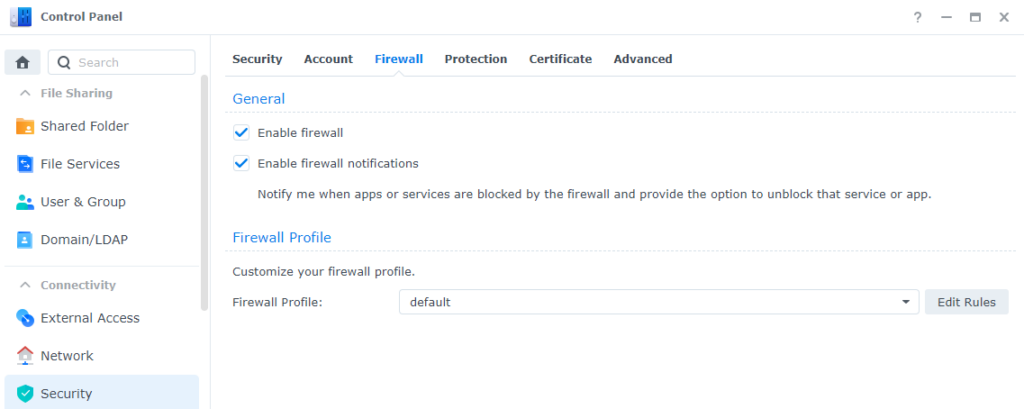
3. Create an Allow rule for Windows File Server.
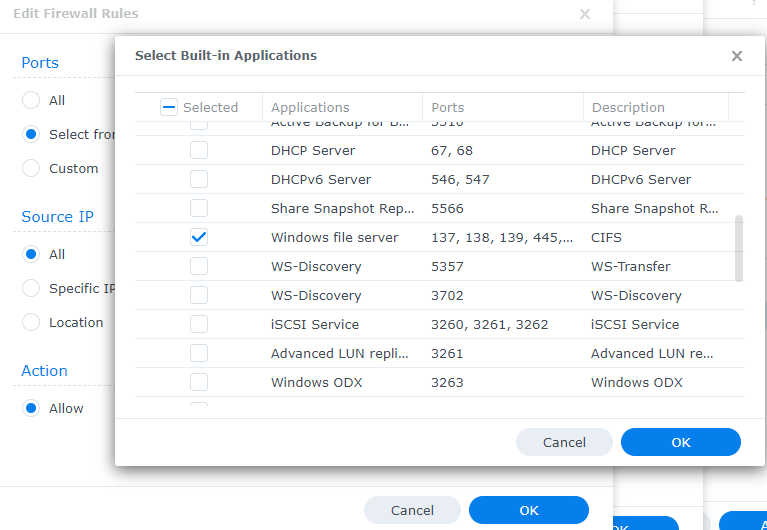
Mapping a Network Drive in Windows
The steps below will walk through how to map the Synology NAS’s shared folder to Windows 10 or 11.
1. In Windows 10, open This PC and select Map Network Drive.
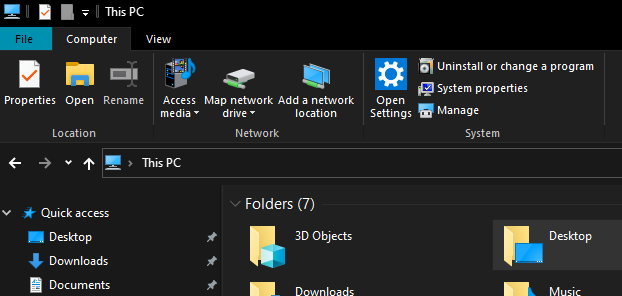
2. Select a Drive Letter and type in the folder that you’d like to connect to. You can either use the server name of your NAS or the IP address. However, if you’re using the IP address, ensure that you have a static IP address set up and configured. Select Connect using different credentials and then select Finish.
NOTE: The user that you plan on connecting with must have permission to the shared folder in DSM.
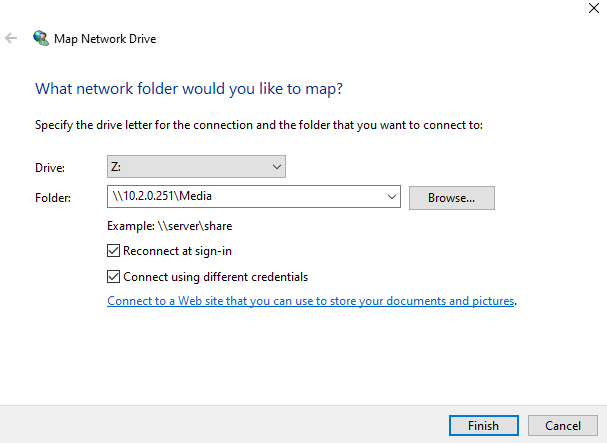
3. Enter the Username and Password of the user that you’d like to connect.
NOTE: Please keep in mind that this account will always be used if you select the Remember my credentials button.
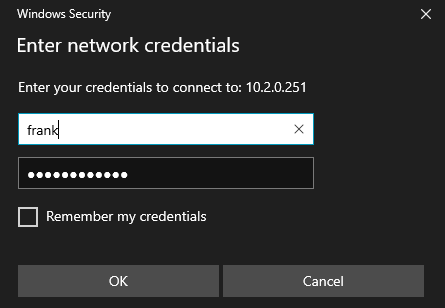
4. Under Network Locations in Windows, you’ll see the mapped drive. Moving forward, you’ll always have this option where you’ll be able to double-click and access this folder on your NAS. You can map multiple folders to different drive letters if you’d like.
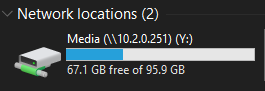
Can’t Map Windows Network Drive on a Synology NAS?
If you run into an issue where you can’t map the network drive inside of Windows, there are a few things that you should check:
- Confirm that the user you’re connecting with has permission to the shared folder.
- Confirm that you’re connecting to an individual folder. If you’re trying to connect to the NAS without specifying a folder (using the IP address or server name only), you will potentially run into issues. Always connect to an individual folder and mount multiple if necessary.
Conclusion & Final Thoughts
The actual process for mapping the network drive is incredibly straightforward, but sometimes you’ll run into issues if you don’t have SMB configured or the firewall rules set up properly.
Thanks for checking out the tutorial on how to map a Synology NAS network drive on Windows. If you have any questions, please leave them in the comments!