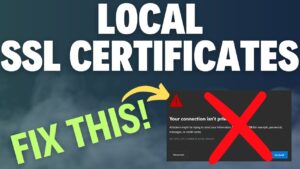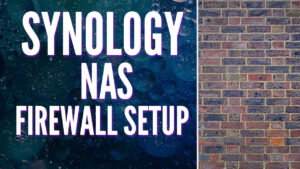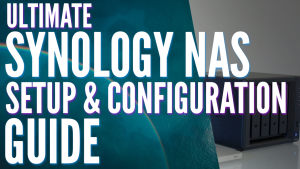Over time, Plex is periodically updated and if you’re looking for new features or bug fixes, you’ll have to install it. We’ll look at the complete process of how to update Plex on Synology NAS devices below to ensure that you’re running the latest version.
While Plex is periodically updated, the actual Plex package in Synology’s Package Center isn’t always updated at the same time. For this reason, if you’re looking for the latest version available, you’ll have to manually install it. First, always ensure that you have proper backups of your data by using a tool like Hyper Backup.
Next, there isn’t exactly an indicator that a new version of Plex exists, so you’ll have to access the Plex website and check to see if a new version exists, which we’ll look at below before looking at how to update Plex on a Synology NAS.
Before proceeding, ensure that you’ve already installed Plex on your Synology NAS.
Do You Need to Update Plex?
Before you install any update for Plex, ensure that you actually want to install it. I cannot stress this enough. Media servers are designed to stream media to client devices from a central server. If you’re not running into any issues and aren’t looking for new functionality, there might not be a reason to update it.
If you’re exposing Plex outside of your local network (by port forwarding), you have more of a reason to ensure the device is updated as there could be potential security updates. However, if you’re simply using it for local network streaming, you might not need or want to update it, as you can introduce new bugs that you weren’t experiencing before.
Confirming a Plex Update Exists for Synology
Before we look at how to update Plex on Synology NAS devices, we have to ensure that an update actually exists.
1. Open Synology’s Package Center, search for Plex and select it. You’ll notice that an Installed Version is displayed. Take note of this and move on to the next step.
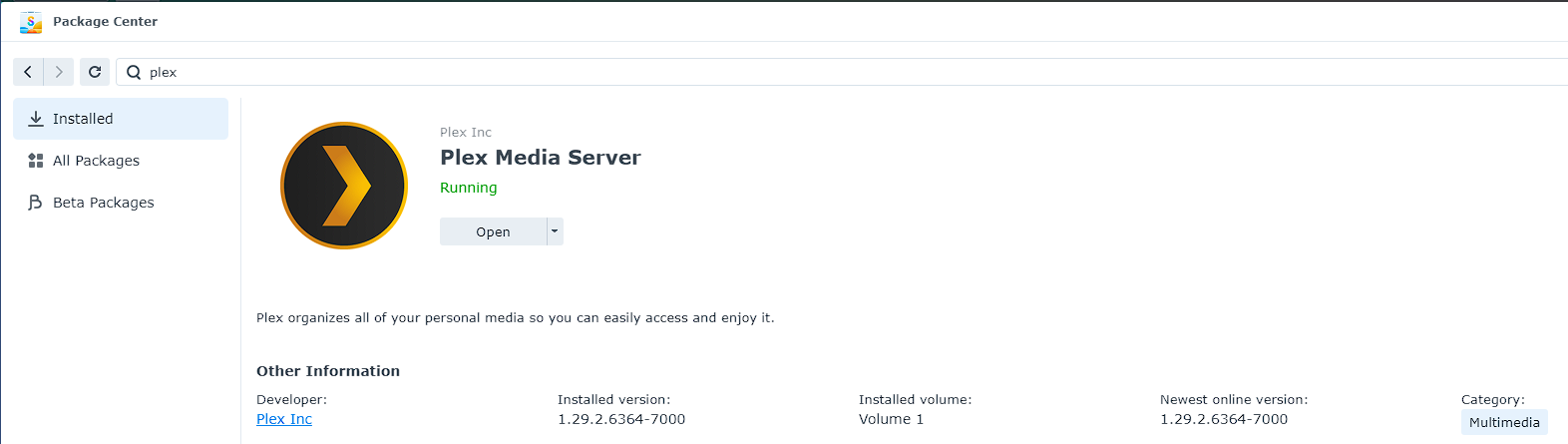
2. Access the Plex Media Server Download page and select Synology (DSM 7). Check the version that exists and ensure that it’s newer than the version that you have installed.
In this example, I have v1.29.2.6364-7000 installed on my Synology NAS and v1.32.5.7516-8f4248874 exists online, but your versions will most likely differ.
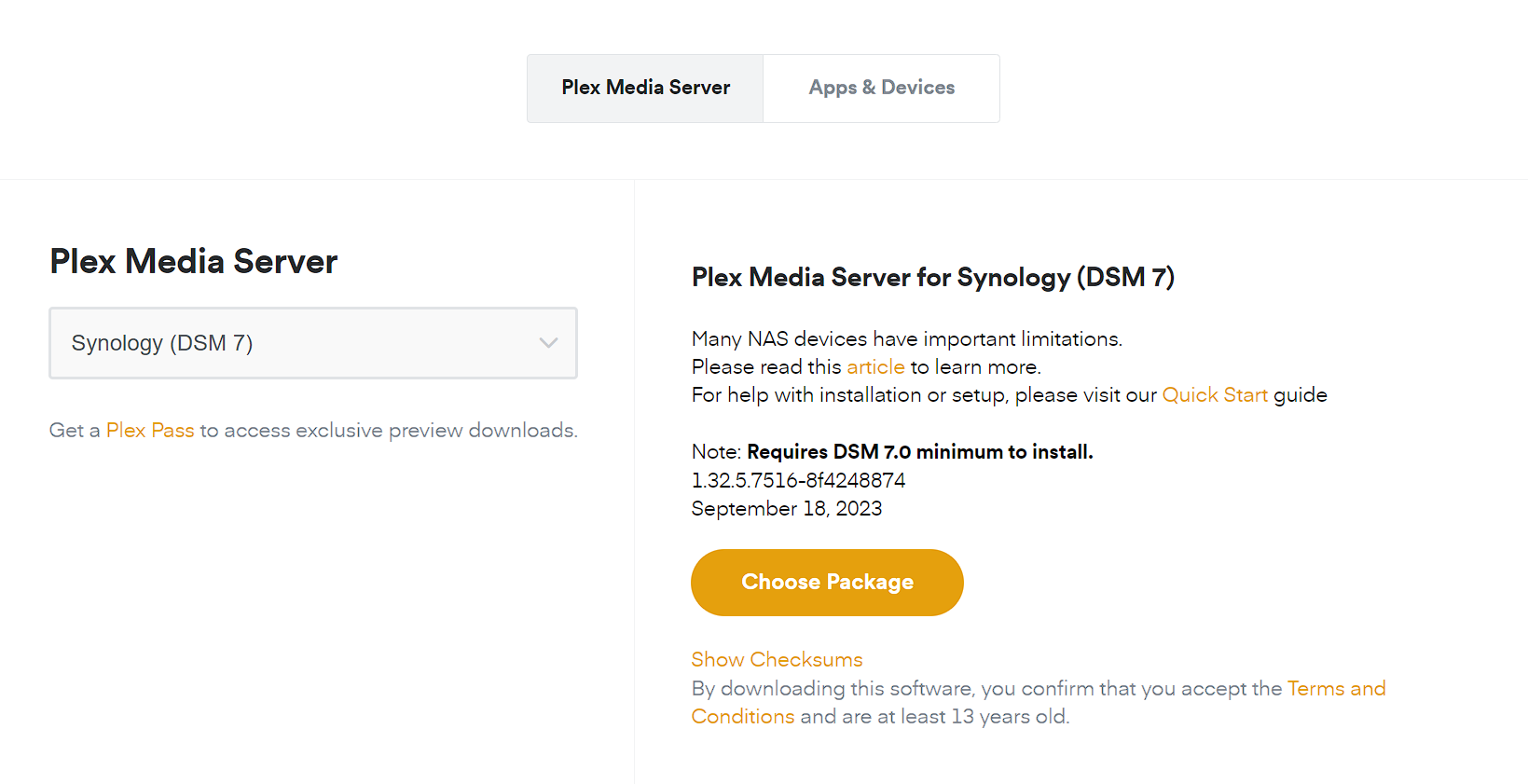
3. Select Choose Package and download the correct architecture. For most users (running Plus series devices), the correct version is Intel/AMD 64-bit, however, if you’re running a J-series device, you might have to use the ARMv8 version.
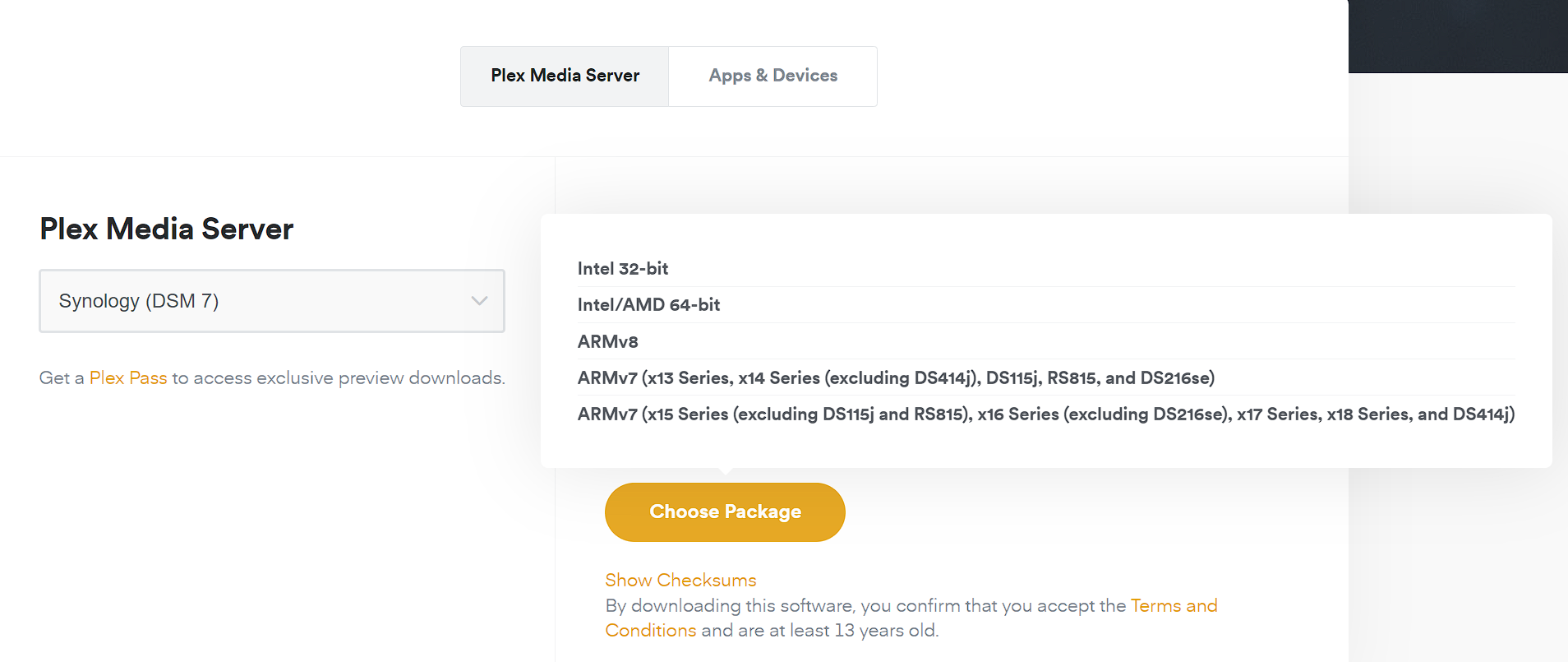
How to Update Plex on Synology NAS Devices
Now that the update is installed, we need to manually install it in Synology’s Package Center.
1. Open Synology’s Package Center and select Manual Install.

2. Browse to the update package you downloaded in the last step, then select Next.

3. You’ll receive a warning that installing third-party developer packages that aren’t verified by Synology can cause issues to your device. If you’d like to proceed (the decision is up to you – update at your own risk), select Agree.
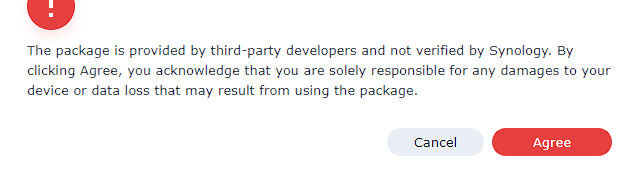
4. Finally, confirm the settings and select Done. The update for Plex will now be installed!
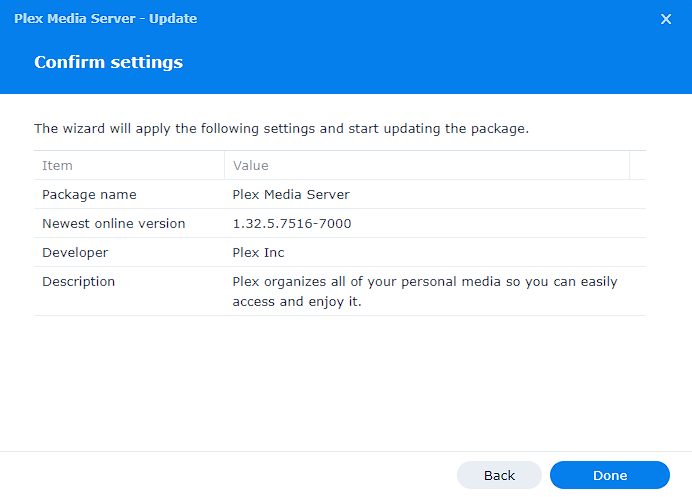
5. If you haven’t previously given read permission to the PlexMediaServer user (for your media), you’ll be reminded to do that. Select OK to proceed.
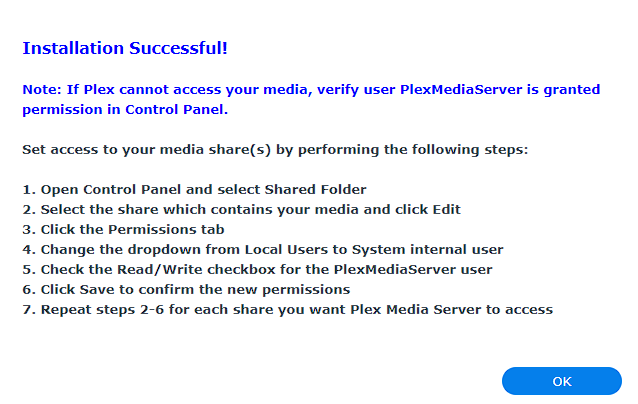
6. If you search for Plex in the Package Center, you’ll now see that the version has changed and the update has been installed properly!
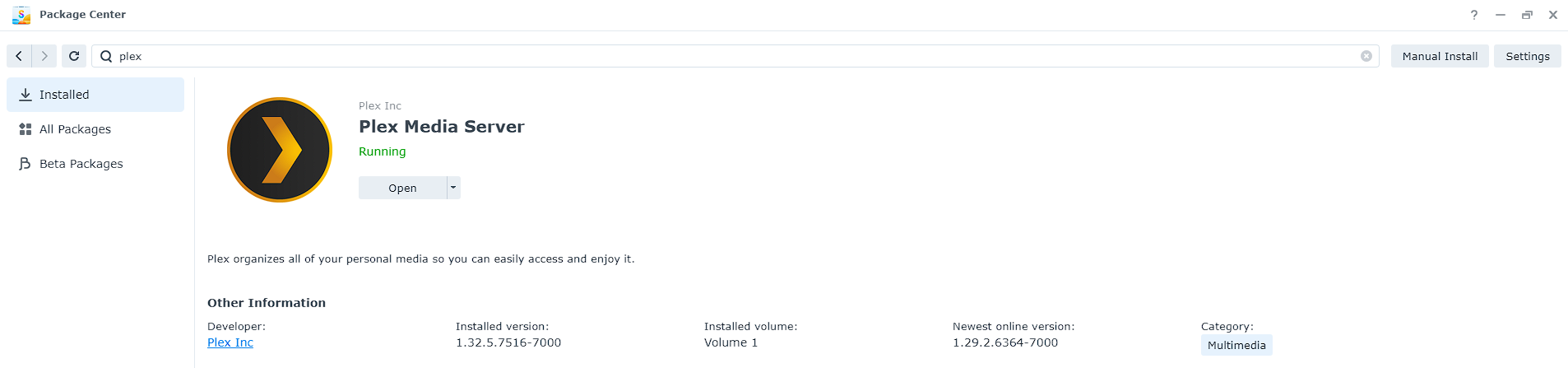
Conclusion: How to Update Plex on Synology NAS Devices
While the process for updating Plex on Synology NAS devices is manual, it’s fairly straightforward. Always ensure that you have backups of your data and as mentioned above, if you don’t have any reason to update (meaning there’s not a new feature or bug issue you’re experiencing), you might want to hold off.
Thanks for checking out the tutorial on how to update Plex on Synology NAS devices. If you have any questions on how to update Plex on Synology NAS devices, please leave them in the comments!