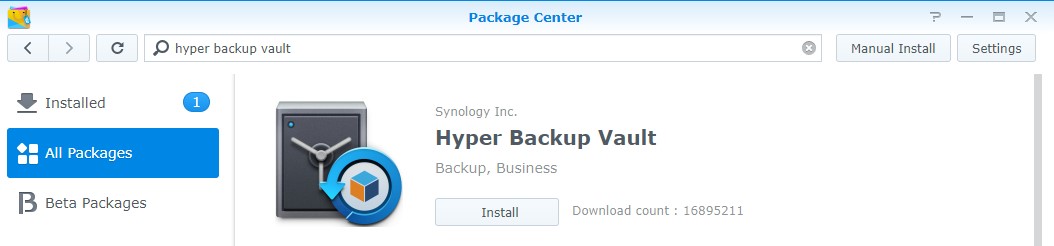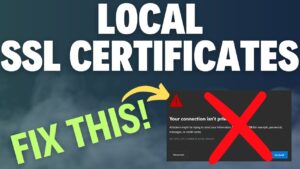In this tutorial, we are going to look at how to backup a Synology NAS to a remote NAS using Hyper Backup.
This process is somewhat straight forward, but we will be utilizing an OpenVPN network interface on our remote NAS. This will allow us to connect to our remote NAS from our local NAS securely, without opening ports on our router.
I back up all of my data off-site to my remote NAS and this setup has been working flawlessly. If you do use this method, I highly suggest that you set a static IP address for the VPN user who will be connecting so that you know exactly what IP address you will be connecting to. To be clear, the VPN static IP address setup will be done on the local NAS where the OpenVPN server is configured. It’s very important to note that connecting to VPN clients from your local network requires the setup of a static route.
Before we start the tutorial, if you are backing up large amounts of data, it’s probably a good idea to back up that data on your local network first. There will be a significant time difference between backing up terabytes of data through your local network rather than through the VPN connection.
Instructions – Backup a Synology NAS to a Remote NAS
There are two different NAS’s that we need to configure. The remote NAS (which is where our OpenVPN network interface is created) and our local NAS. This tutorial will show you how to back up a local NAS to a remote NAS, but you can flip the instructions if you’d like to back up a remote NAS to a local NAS.
Remote Synology NAS Setup
1. Download and Install Hyper Backup Vault from the Package Center.
2. If you are using Synology’s Firewall, ensure that you allow traffic for Hyper Backup Vault (port 6281).
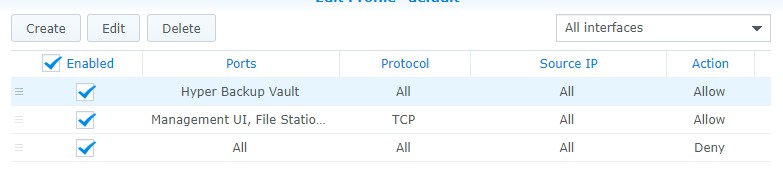
Local Synology NAS Setup
1. Open Hyper Backup, add a new task, and select Remote NAS device.
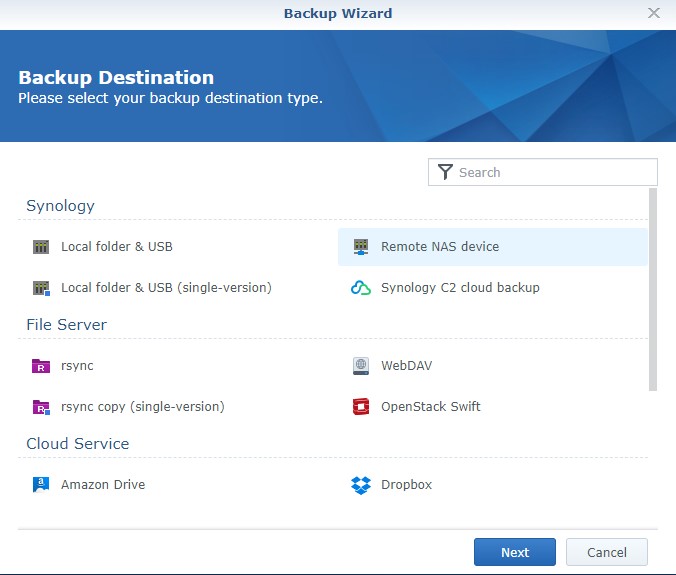
2. Enter the server name or IP address, enable transfer encryption, and Trust the certificate. Then, enter the username and password, select the directory and give your backup a name!
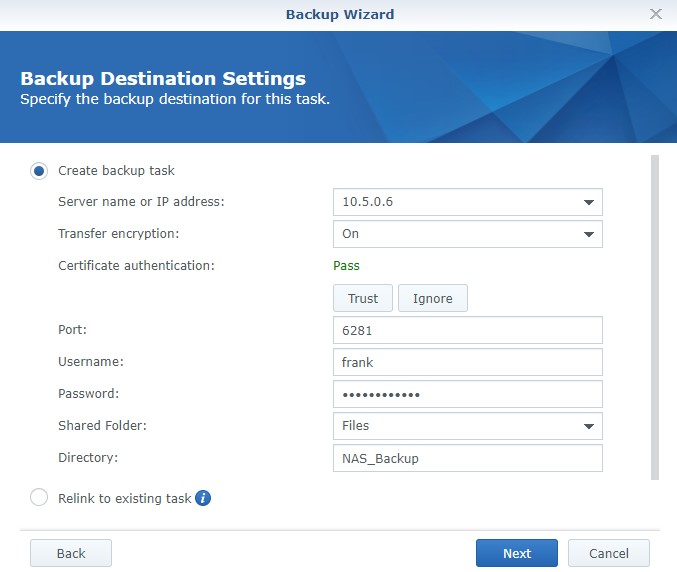
3. Select the specific folders that you’d like to backup and select Next.
4. Select the specific applications that you’d like to backup and select Next.
5. Configure the backup settings. Most settings are user-specific, but if you’re backing up your NAS off-site, you probably want to enable client-side encryption. This is NOT mandatory, but it adds a layer of security to your backup. Keep in mind, if you lose the password or encryption key, this data will be lost forever. Store it somewhere safe.
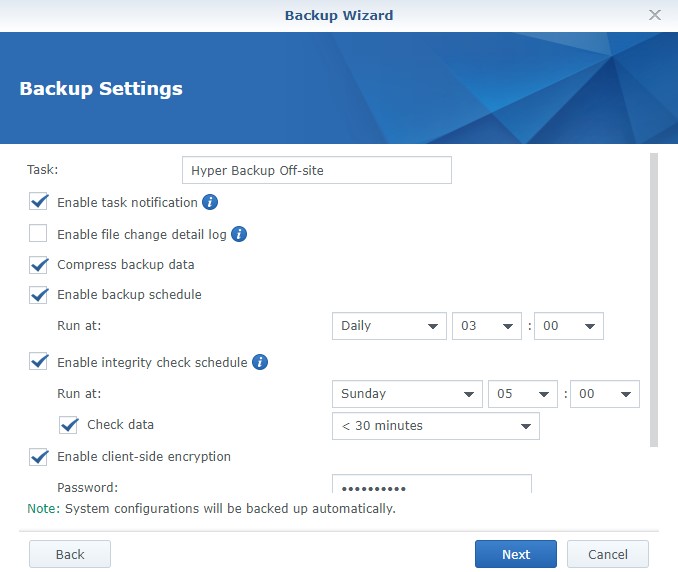
6. At this stage, you can enable backup rotation. This is a setting that you can configure based on your needs. I normally use earliest version.
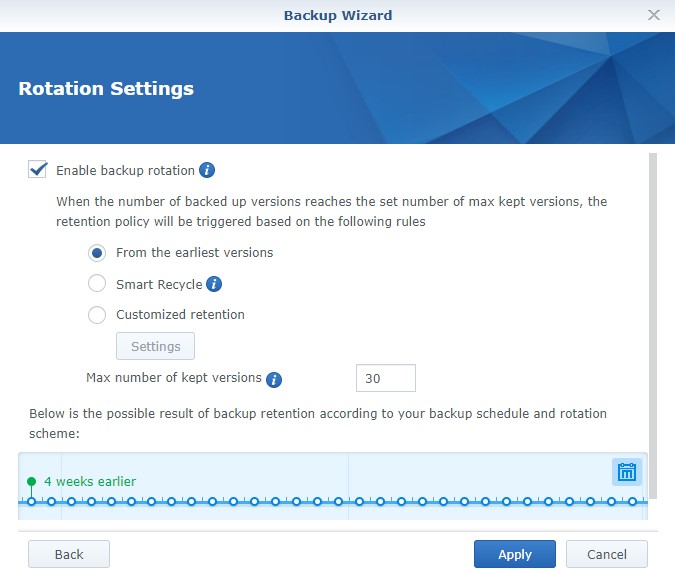
7. Select Apply and the job will start! It will now run based on the frequency selected.
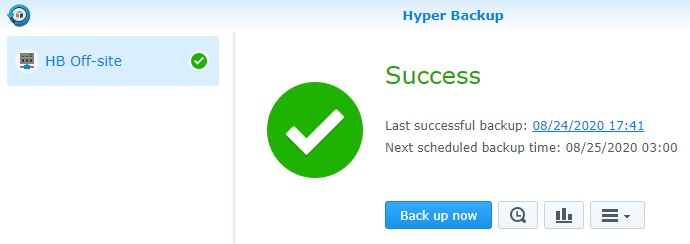
Conclusion – Backup a Synology NAS to a Remote NAS
This tutorial showed how to backup a Synology NAS to a remote NAS. This process is fairly straight forward, but you need to ensure that you have a way to connect to your remote NAS from your local NAS. My recommended approach is to use OpenVPN and setup a static IP address for the user you connect with. The process isn’t too bad, and you’ll ensure that you are backing up your NAS as securely as possible. This tutorial can be summed up as a secure way of backing up your important data!
Thanks for reading the tutorial. If you have any questions, please leave them in the comments!