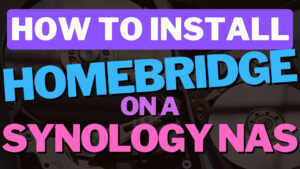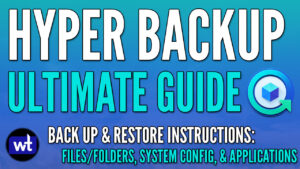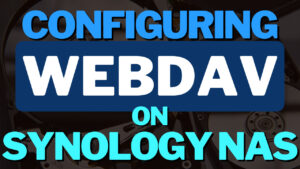This will be a complete overview and review of Synology Photos which allows you to manage all of your photos and videos directly from your Synology NAS.
With the release of Synology’s new operating system DSM 7, a new photo management solution was released named Synology Photos. This tool replaced the DSM 6 photo management solutions named Photo Station and Moments.
During the DSM 6 to DSM 7 upgrade, both of these applications were migrated to Synology Photos.
1. Synology Photos Overview
I am going to do my best to break down all aspects of Synology Photos in this overview. As time goes on, there will hopefully be updated features and functionality, but this is what’s been released with DSM 7.
While I have done by best to highlight everything, there are most likely features that I have missed.
1.1 Photo Management
The most important part of any software geared towards photo management is how the tool categorizes and displays your media. When photos and videos are uploaded to Synology Photos, the metadata that the photo or video contains is read and categorized. Photos does a good job of reading the data and organizing it, but your experience will vary depending on the depth of metadata your collection contains.
In the unlikely event that you’re uploading photos and videos that contain no metadata, the collection will be uploaded with today’s date. If the metadata exists, all photos and videos will be categorized based on the date they were taken, and Synology’s Timeline View can be used to navigate the photos and videos based on date.
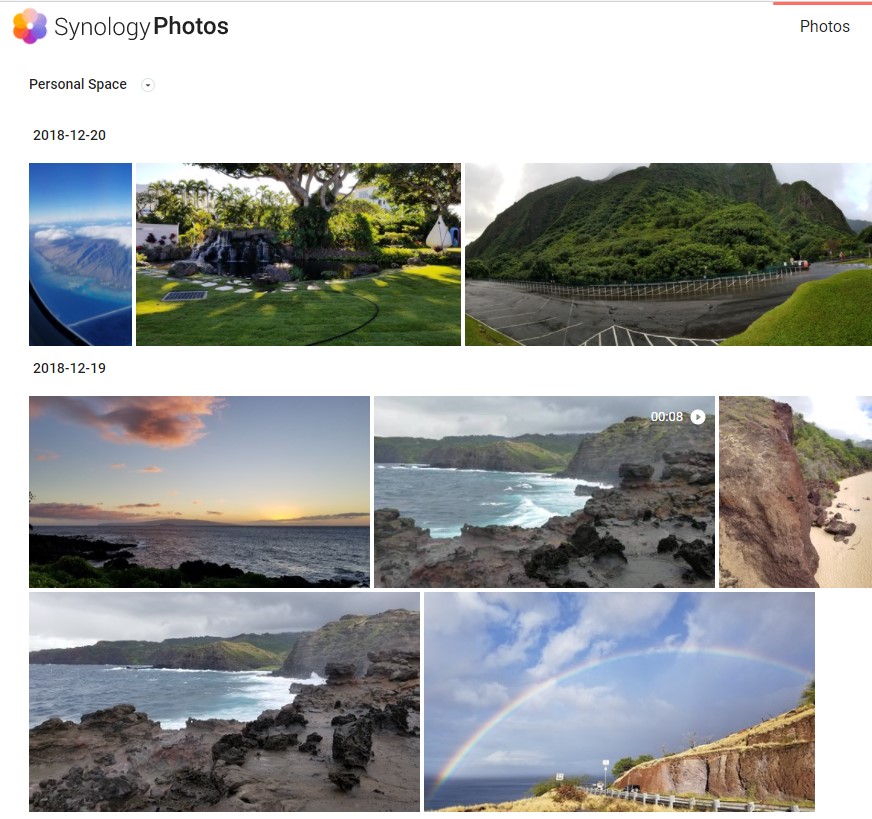
1.2 Personal Space
Photos utilizes Synology’s home service, which means that all users on your NAS will have a personal space to upload their photos/videos. When a photo is uploaded to the Personal Space, a Photos folder will be created inside of that user’s home directory. All photos uploaded will be categorized inside of that folder based on how they were uploaded (mobile phone, web interface). Inside of that specific folder, the photos will automatically be categorized in folders by year, then month.
Any other folders that exist inside of this Photos directory will automatically crawl into Synology Photos. Therefore, if you have a huge personal media library that you’d like to import into Photos, creating/moving an existing folder that contains all your photos/videos will automatically import them into Synology Photos.

Synology created a Shared Space that allows users on the same NAS to collaborate and share photos and videos easily. If albums were migrated over from Photo Station, users will automatically have permission to the Shared Space based on the albums they had permission to in Photo Station.
If photos were not migrated over from Photo Station, the Shared Space is NOT enabled by default for users. If you’d like specific users to access this area, an administrator can give the user account permission.
There are two Shared Space Access Permissions – Entry and Management. Entry allows you to view the photos that exist inside of the Shared Space, while Management allows you to add/update/delete.
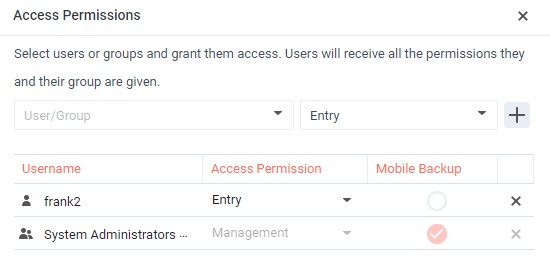
An additional permission, Allow guests to view photos and videos in the root folder of Shared Space, allows users to view photos that are added to the photo folder (more on that below) inside of DSM but are NOT in a folder.
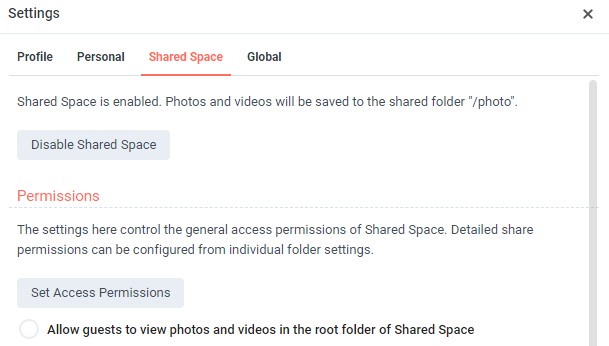
A folder named photo is used to categorize all the photos inside of the Shared Space. When a photo is uploaded to the Shared Space, it will automatically be written to the photo folder.
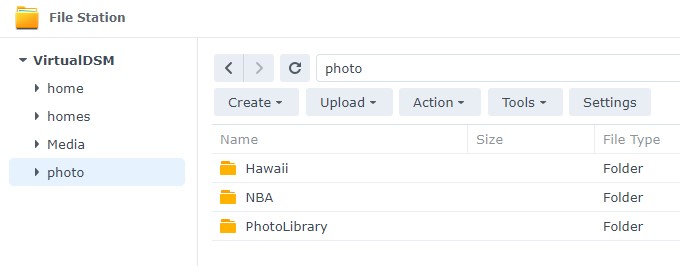
Folders can be created inside of the Shared Space as well, with full permission options to publicly or privately share a folder. Link protection can also be added to the sharing to require a password for access.
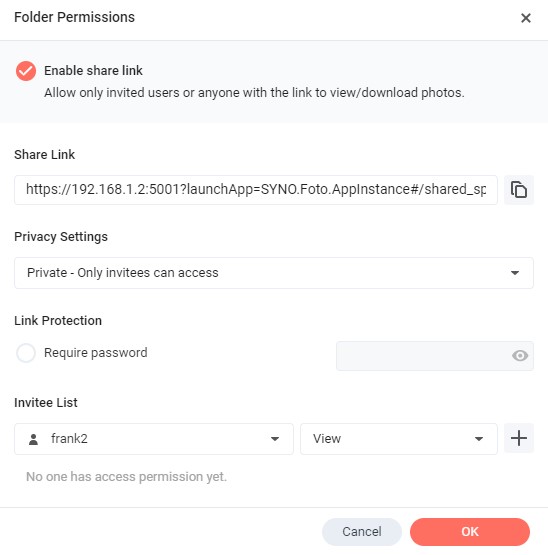
1.4 Photos Folder Location
After looking at both, the Personal Space and Shared Space, you’ll see that all photos that are uploaded to your Synology NAS are stored in a Shared Folder. The paths below are the exact folder locations that Photos stores the actual photo/video file.
Personal Space Folder Location
/homes/[USER]/Photos
Anything stored in this folder location will be part of the users Personal Space in Synology Photos.

Shared Space Folder Location
/photo
To be clear, anything stored in the /photo folder will be visible inside of the Shared Space. If you’d like to restrict access to these photos, they must be stored in a users Personal Space or access to the Shared Space must be restricted.
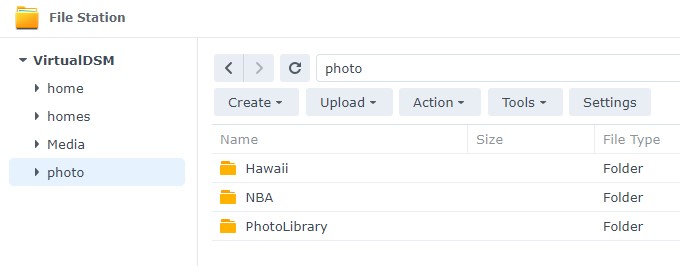
1.5 Albums
Albums can be created on a user level, and photos can be selected from the Personal Space, Shared Space, or uploaded from the local computer.
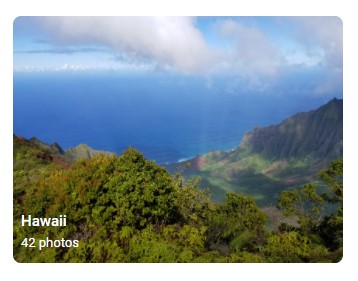
When an album is created, it can be shared by sending a public link (anyone can access it, assuming your NAS is set up to allow this), or by sharing with an internal NAS user. Links can also be protected by setting an expiration and/or requiring a password to access them.
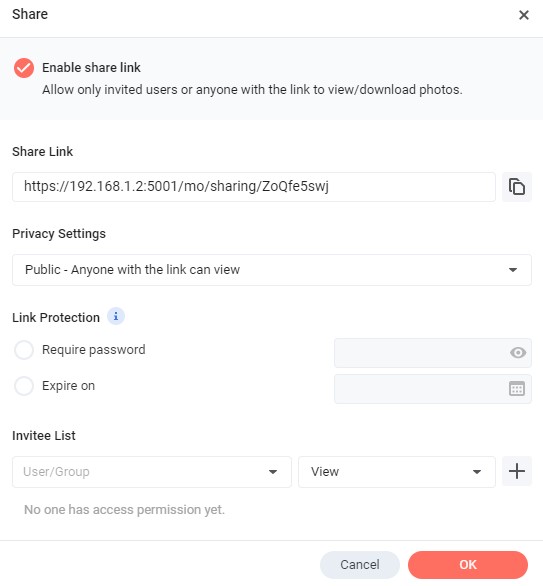
There are automatic albums that are created named People (must be enabled by an administrator), Places, Tags, Videos, and Recently Added. The Places album is a list of locations based on the metadata crawled in by the application. The People album uses facial recognition to try and categorize individuals. Names can then be added to each person. If a person appears multiple times, they can be merged so that they only appear once, and categorization for that person will improve moving forward.
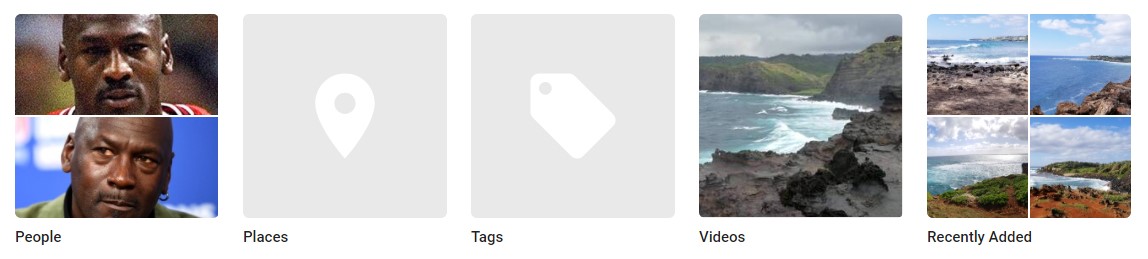
Conditional albums can be created as well, These albums can be created from the Personal or Shared Space, and automatically updated from a specific folder or keywords (names, geolocations, tags). You can also limit albums to photos or videos and a specific time (great for trips where you want all photos in a specific album).
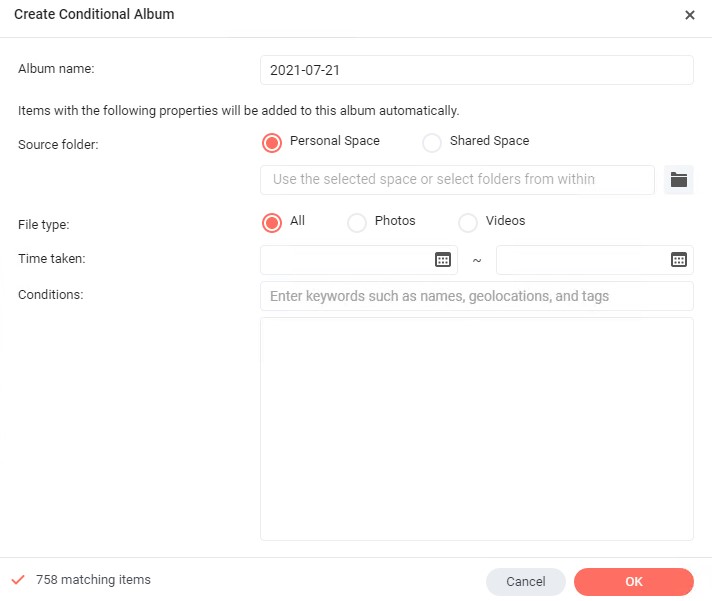
1.6 Sharing
The Sharing section allows a specific user to see exactly what they shared with others, and what was shared with them.
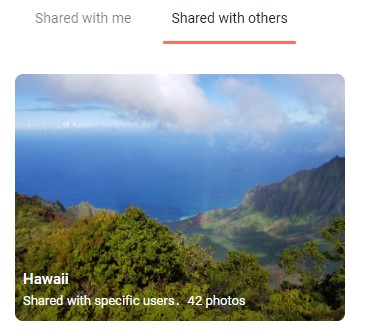
1.7 Mobile Applications
The mobile applications designed for iOS and Android are extremely similar. Synology’s goal is to allow you to quickly view/add/delete photos on your NAS. The backup settings are clear and can be configured to require Wi-Fi or charging, and duplicate files can automatically be skipped (if they already exist on your NAS).
A great feature is Free Up Space, which allows you to remove local photos/videos that are already stored on your NAS. At that point, the media file will be deleted from your device and accessed directly from your NAS to save local storage.
Outside of the backup process, the application allows you to view your Personal Space, Shared Space, and Albums, as well as share photos/videos with other users.
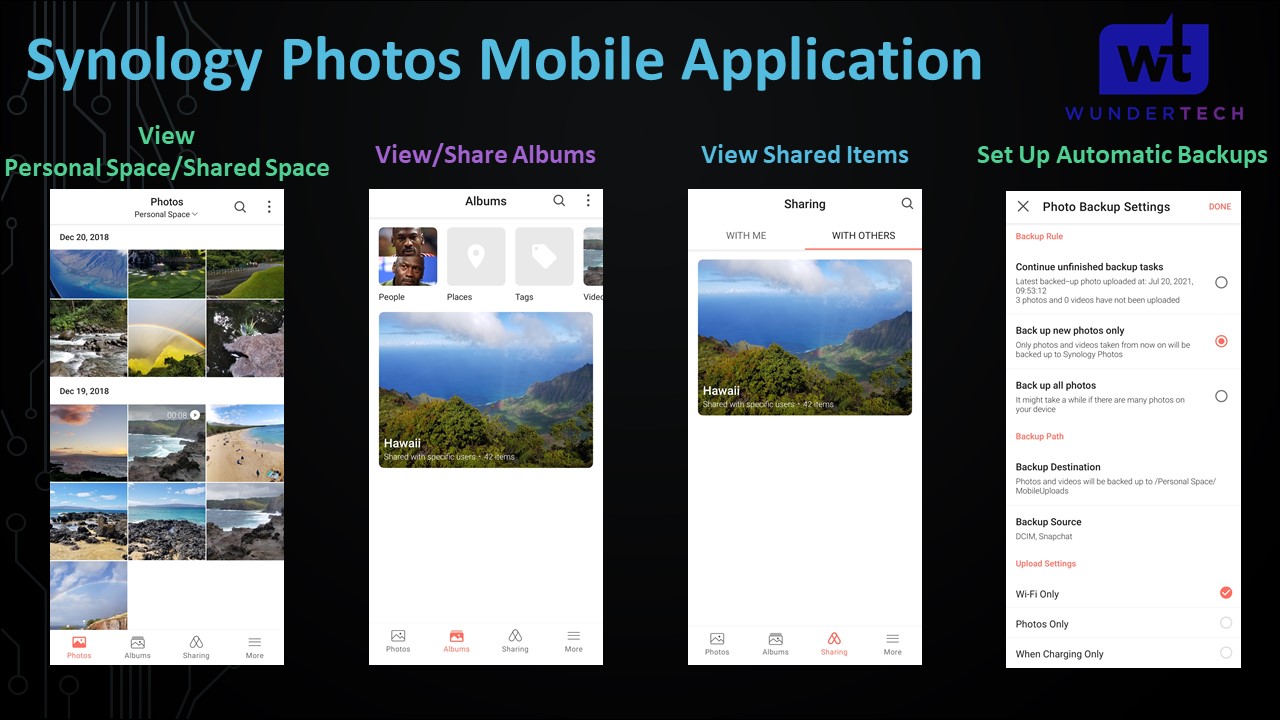
2. Synology Photos Review
Now that we have gone through exactly how the application works, we’re going to look at a full review on some of the good, and some areas of improvement for Synology Photos.
DISCLAIMER: The majority of my photos were migrated from Google Photos to Synology Moments, then to Synology Photos. This will be highlighted at different points below.
Reviews are naturally subjective, but I’ve done my best to be as objective as I can. Some downfalls might not impact some users and certain strong points won’t provide value for other users. There are also specific situations where some users will require different features that the ordinary user wouldn’t, thus finding Photos more or less beneficial than others.
This is all written to say that just because I find something useful/not useful, that doesn’t mean that you will. I urge you to try the application out for yourself!
2.1 Photo Management
The timeline Synology offers is helpful and easy to navigate but is fully based on the metadata specified in the photo/video file. When my Google Photos archive was downloaded, it did not contain any of the geographic data. Therefore, my Places library is particularly shallow compared to what I would expect. I imagine that if I went back and got the originals of the pictures (rather than going through Google Photos), I would have a much more detailed Places album. This is particularly important due to searching, which we will get to a little later.
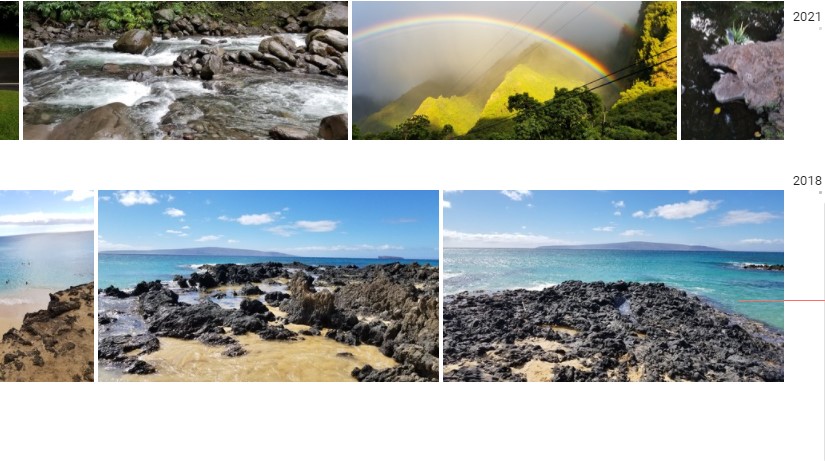
2.2 Personal Space
The Personal Space works great. Every user will have a private library and be able to upload photos to it automatically using the mobile application. Photos can also be uploaded through the web directory, or by directly pasting a folder into the Photos directory inside the user’s home folder. This ensures that a specific user’s photos stay “private”, with items that are shared visible to the logged-in user from the Sharing tab. Please keep in mind that administrators can access all users home folders.
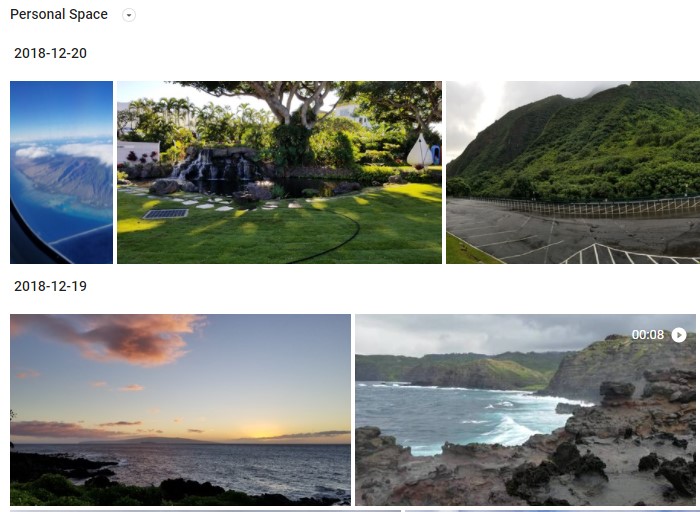
I have seen requests online where people have wanted to move the stored location from the home directory to a different location, but unfortunately, that’s not possible at this point. I am somewhat forgiving of this because the location makes sense if you’re a Synology Drive user. Keeping everything in the home directory, though not ideal for all, makes sense for most people.
VERDICT: Each individual can maintain their own personal photo/video library and share any photos or albums that they’d like. Everything works as you’d expect it to.
The Shared Space is an interesting area that conflicts with shared Albums, in my opinion. I view the Shared Space as an area to upload photos/videos that you want everyone on your NAS to have permission to or collaborate on. Folders can be created that have different permissions, so specific users can have access to specific folders (which can be treated as albums, in folder format).
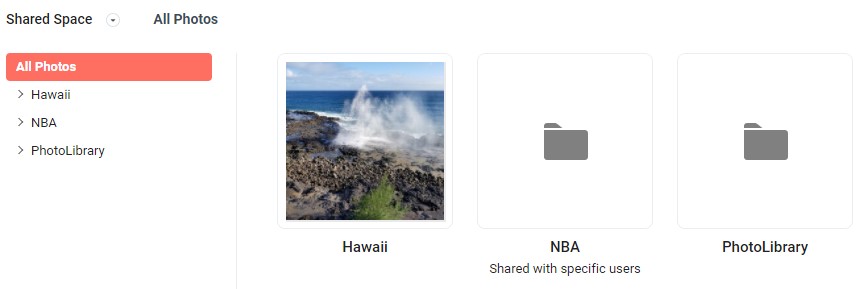
The problem is, you can share Albums as well, which provides extremely similar functionality to the Shared Space. This leads to a “one or the other” scenario, where it’s probably better to stick with the Shared Space or shared Albums for consistency.
After using Synology Photos, I promptly disabled the Shared Space because I do not need it. I create albums and share those albums with other users on my NAS. In this context, the Shared Space is redundant, but the same can be true of Albums if you’re an avid Shared Space user.
With that said, I can certainly see specific scenarios and users that can benefit from the Shared Space + Shared Albums (as opposed to only using one). However, I think those users will be a very, very small percentage of the overall Synology Photos userbase. I want to be clear however, that there are many ways that you can utilize both and you don’t necessarily have to pick one or the other.
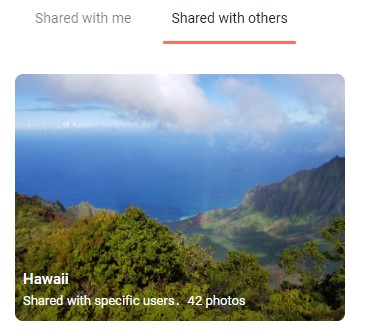
VERDICT: After trying to dissect all of this, this is what I think each space is designed for:
- The Shared Space should be used for photos and albums (folders) that are shared amongst a common group of people.
- Albums should be created on a personal level and shared with other users when the other users are not part of that common group.
Ultimately, they both function well and since the Shared Space can be disabled, it’s hard to fault Synology since they give you an easy way to disable it. However, I feel like it would be better if there was more of a differentiation between the Shared Space and Shared Albums because they both can be managed and used extremely similarly.
2.4 Facial Recognition
The facial recognition on Synology Photos is incredibly strong. What I mean by that, is that it picks up a lot of faces. For this reason, the tool seems to pick up a lot of background faces that you might not have expected. It also doesn’t do a particularly good job of categorizing the same person, so there’s a lot of clean-up that must occur to get everyone listed as you’d like. This requires you to “merge” the faces together.
This does help the tool when you’re uploading future pictures, so future additions should be categorized better, but there is a massive cleanup that must initially occur. If you did that clean-up on Synology Moments, most of the data should have been transferred over. However, if you didn’t, there will be an initial categorization of individuals that must occur (on a per-account basis) to have this data function properly.
Please keep in mind that as of right now, you cannot manually tag faces, so there is a good chance that your people albums will be missing many photos compared to your overall library, with no way to “fix” them.
While I find the facial recognition strong, some users prefer to have more faces recognized, so this can be an indirect benefit to some.
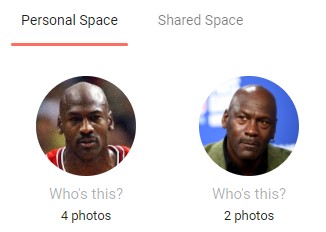
VERDICT: Faces are recognized, but it’s a poorer experience than something like Google Photos provides. If you take the time to merge faces and categorize them, the experience will be similar to products like Google Photos (though lacking manual tagging), but when comparing the out-of-the-box functionality, Synology Photos is lagging.
2.5 Search
The search inside Synology Photos should be limited to tags, people, and places. If the data is tagged properly and faces are categorized properly, the search will not have any issues finding those values. However, the search is not particularly strong in any other category. Searching for basic things like “car”, “cat”, or “dog” returned no results for my library, even though tons of photos of that type existed.
Google Photos is exceptional in this category, but it’s somewhat expected. It’s hard to fault Synology for lagging behind Google when it comes to search, but it would be nice if it was slightly more useful. It also hurts that Synology removed the Subjects feature that existed in Synology Moments (highlighted below), as that greatly enhanced searching and in its current release, makes the search capability in Synology Moments better than Synology Photos.
VERDICT: Keep the searches to categorized people, places, or tags, and you will be fine. If you start trying to search details inside of pictures (even basic things like cars), you will most likely return no results, or they will be wrong. Definite area for improvement when compared to Synology Moments.
2.6 Mobile Applications
The iOS and Android applications allow you to connect to your NAS and upload/download photos and videos. There is an automatic backup feature that allows you to automatically back up new pictures that are taken directly to your NAS. This functions well and ensures that the new pictures that I take are backed up immediately.
The automatic backup works significantly better than Synology Moments did for me (on Android), so it’s nice to see progressive change. On iOS, the backups required the application to stay open on the device (this is from my testing, yours may function differently). For whatever reason, iOS apps don’t like to stay functional in the background, so the user experience was significantly worse on iOS than on Android in this regard.
When a photo was taken on an Android device, the photo would be backed up within a minute or two (as long as I was on Wi-Fi, but it’s dependent on the settings). On iOS, I was required to open the application to back up my photos/videos.
There are a few downsides to the applications that must be highlighted. A constant connection is required to back up newly taken photos to your NAS. There are a few different ways to access your NAS remotely and ensure you can view/back up photos/videos, but this is an additional configuration that is not required with a cloud service like Google Photos.
Another downside is photos that are stored on the individual device can be viewed (even without a connection to the NAS), but on Android, videos will not play without connecting to the NAS. This is somewhat strange since it seems that Synology favors playing media files directly from the NAS, even if the file is stored on the local device.
On iOS, the videos play properly as long as they are stored on the local device (only videos stored on the NAS required a connection to the NAS). To put this in context, Google Photos will automatically display photos and play videos that are taken on the local device, with or without an internet connection. This could be a bug in Android or just a difference between the iOS and Android Photos applications.
The final downside is that video files will not play using a native video player on the application itself (I don’t think the app has a native video player). This means that Android and iOS will automatically try and play the video on the default media player, as opposed to inside Synology Photos itself.
The video playback performance isn’t particularly good either, as it takes significantly longer to play than it probably should. The video playback performance was significantly better on iOS than it was on Android, but this could also be iOS favoring local playback whereas Android always tries to stream it from the NAS.
VERDICT: The mobile applications are fine, but they are somewhat barebones. All the main functionality that you’d expect is there, but both, Android and iOS applications are lacking in certain areas. If Synology can get iOS to automatically back up in the background (without requiring the application to be open), I would confidently say that the iOS app is superior to Androids.
However, since Android successfully backs up photos/videos in the background without user intervention, it’s a toss-up. Both, Android and iOS apps are greatly lacking when compared to something like Google Photos.
To be clear, the iOS experience is better when you’re using the app, but the Android experience is better when you’re not using the app…a weird way of putting it, but true.
3. Areas for Improvement
After using Synology Photos, there are a few areas of the tool that are somewhat frustrating to use. They don’t impact the day-to-day use of the application, but they can become annoying depending on what you’re trying to do.
3.1 Album Creation Using Existing Photos/Videos
When a new album is created, you have three ways to add photos to it: Personal Space, Shared Space, or by uploading the photos from your local device. If you decide to add photos from the Personal or Shared Space, you will have to individually select them (or select a specific date) and add them to the album.
However, if you’re using the upload from my computer option, the application will request that you upload individual files. Since most users store their media files in some type of folder structure, the tool will not allow you to select a top-level folder and upload all contents of that folder.
So, you’re left navigating to each subfolder and uploading the contents, or searching for all files inside of that folder and uploading them that way. Not the worst situation, but it can be improved.
3.2 Manual Facial Recognition
While Synology does a good job of picking up faces in photos, they don’t always pick up all faces. This isn’t normally a problem, but in Synology Photos, there’s no way to manually tag a photo for a person. This is a necessary feature for a lot of people that’s lacking in Synology Photos.
3.3 Subjects Album
Synology Moments introduced a feature called subjects, which categorized photos based on specific details. It worked well and allowed you to navigate through different albums based on a common subject.
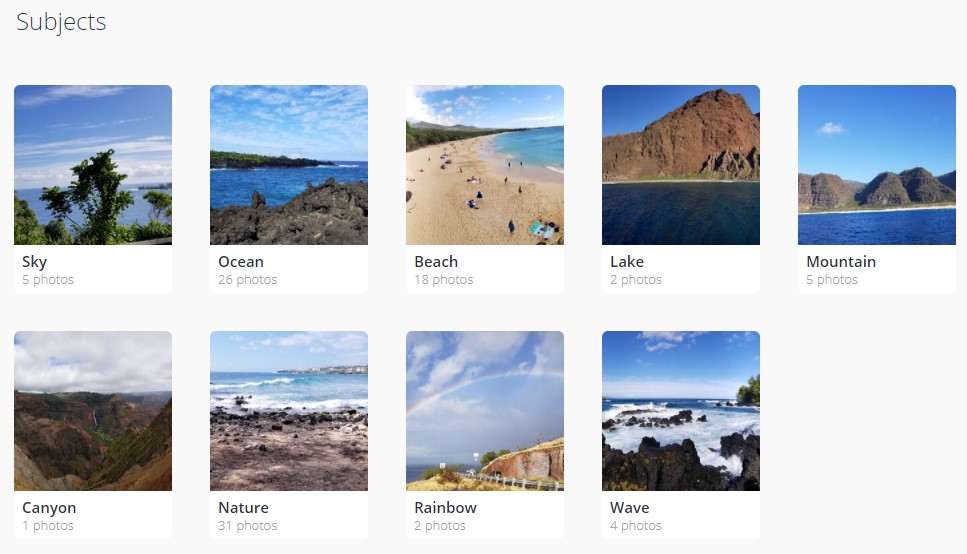
This also helped tremendously with search, as photo-specific details could be searched and results were returned. Synology Photos removed Subjects, and it’s a definite step backward compared to Synology Moments.
This is displayed more eloquently in the Synology Photos video above, but this makes the search inside of Synology Moments superior compared to Photos. I hope that Subjects will be added to Synology Photos in the future, as it brings a lot more functionality to the application (search) than just the subjects photo album.
4. Conclusion & Final Thoughts on Photos
Synology Photos is a solid product that can legitimately replace other products like Google Photos, but it’s lacking in a few key areas and the user experience is slightly inferior. If you care about strictly backing up your photos/videos and being able to share them, Photos is a great tool.
If you’re interested in editing photos, searching photo context (which was better in Moments than Photos), or easily sharing photos with people outside of your local network, the experience will start to suffer. However, while Synology Photos lacks in these areas, it also provides value in areas that competitors don’t, with cheap storage (no cloud expenses) and privacy.
There are certainly areas for improvement in Synology Photos (in its current state), but automatic backups, private/shared albums, and photos/videos in a timeline view are the only features that a lot of people expect in a tool like this. Therefore, many will be happy with how it functions, but power users might feel like the tool leaves a lot to be desired.
Overall, I think that the Synology developers accomplished what they set out to do. While I compared Synology Photos to Google Photos in many areas, it’s somewhat unfair to say that Photos is lacking in these areas because they might not want to compete in some of them.
From a strict features standpoint, most of the important features are there. I think it’s a fair statement to say that if Synology can improve context searches (to the capacity of Moments), improve the mobile applications and add small features like manual facial recognition tagging, Synology Photos will be a complete product for most people. The keyword there is most, as some people will still find it lacking in certain areas that are important to them.
I truly hope that Synology continues to build the Photos application and it continues to improve. They have a great baseline at this point that can drastically improve after a few updates and (hopefully) new features are released. I will do my best to keep this article updated with the newest features. If you’re interested in checking out a different tool like Synology Photos, check out PhotoPrism which can be configured on a Synology NAS as well.