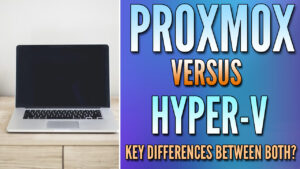In this tutorial, we will look at how to pass through USB devices in Proxmox.
There are times when you need to pass through physical USB devices in Proxmox. Generally, the process is very simple but sometimes determining which device is the correct device is the difficult part. In circumstances like this, you can plug/unplug the device by following the process below to determine which device it is.
How to Pass Through USB Devices in Proxmox
We will look at how to pass through USB devices in Proxmox below.
1. The first step is to determine what USB device you’d like to pass through to the virtual machine. Open the Shell and run the command below to see all USB devices currently plugged into the Proxmox host.
lsusb
2. In my case, the USB device that I plugged in is abcd:1234 (take note of this ID). If you aren’t sure what ID your USB device is, you can unplug it, run the command above, then plug it in again and run the command again. That will allow you to see what was removed/re-added and then can use that ID.
3. There are two ways you can then add the USB device to a virtual machine. You can do so by using the Shell, or you can add it by using the GUI. We will look at both options below.
If you’d like to add a USB device to a Virtual Machine using the command-line interface, run the command below substituting the VM ID and the ID of the USB device we found above. If you are adding multiple USB devices, make sure you increment the USB number.
qm set [VM_ID] -usb0 host=[USB_ID]
4. If you’d rather use the GUI, select the Hardware section of the VM, then select Add and USB device.
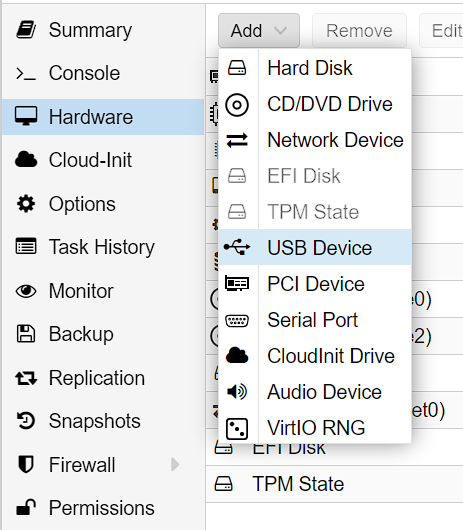
5. From there, you can select Use USB Vendor/Device ID and select the correct ID. Alternatively, you can choose a USB port to use, though you must keep in mind that this will be for the port and the port only.
This means that if you change the USB device that’s there, the new device will be added to the VM automatically.
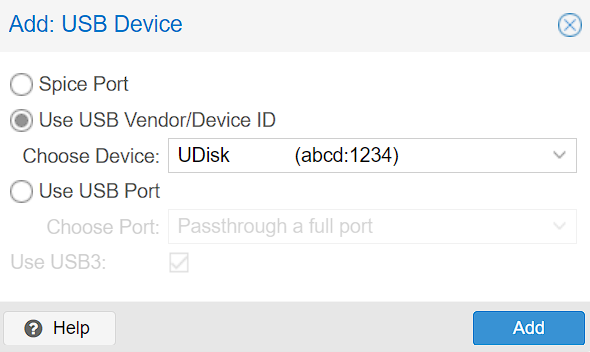
6. That’s it! In the Virtual Machine, the USB device will be passed through and you’ll be able to use it!
Conclusion & Final Thoughts
This tutorial looked at how to pass through USB devices in Proxmox. As soon as you determine what the ID of the device you’d like to pass through is, you can easily add it using the command-line interface (CLI) or the web GUI. While you can pass through the physical USB port only, it’s not recommended as the USB device can be changed and automatically passed through to the VM/Container.
Thanks for checking out the tutorial on how to pass through USB devices in Proxmox. If you have any questions on how to pass through USB devices in Proxmox, please leave them in the comments!