In this article, we’re going to take a look at what is the best KVM switch. A KVM switch works by connecting multiple computers (even something like a NAS or Server) to a single set of input/output devices, such as a keyboard, video display, and mouse. The switch establishes a separate connection to each system, and users can toggle between computers with the push of a button or a keyboard hotkey.
This allows seamless control over multiple systems without physically moving between them, saving time and resources while maintaining an organized workspace.
Another area it excels in is situations where machines run headless (without a monitor/keyboard/mouse) and periodically require GUI access. These devices will allow you to change to the device, confirm everything is working properly (or make the necessary changes), and then change back. In summary, if you have multiple devices, this could be a great tool to add.
The Importance of Understanding Emulated Keyboard & Mouse
Most of the devices below emulated the keyboard and mouse. This means that some devices that have special features (gaming keyboards or mice, generally) will appear as if they stopped working when the emulation software simply doesn’t understand what to do with the command being sent.
In scenarios where I wanted to use a gaming keyboard or mouse, I purchased this IOGEAR KVM Switch, as you can disable keyboard/mouse emulation and simply treat the USB device as a passthrough (explained in the IOGEAR instruction manual). This might not sound important, but if you purchase one of the devices below and your mouse or keyboard starts experiencing problems (like mine did), this is most likely the reason why.
Do You Need to Use a KVM?
The reality is, that these devices are a “nice to have” rather than a necessity. If you look at it purely from the perspective that they allow you to cycle between multiple devices, unplugging the device from the monitor, keyboard, and mouse, and plugging it into a separate device will work…just not nearly as quickly or easily.
The devices on this list are designed for ease of use and overall functionality. If you’re an IT shop looking to connect to multiple devices with a single keyboard and mouse, this is going to make your life a whole lot easier. However, if you’re a home user who periodically needs to check a secondary device, while helpful, you might be fine avoiding them entirely and just running a secondary cable if needed.
Best KVM Switches for Managing Multiple Devices
Each of the best KVM Switch options that we tested below has unique differences, so check each and confirm that the features are what you’re looking for! The biggest thing to keep in mind about the devices below is if it’s an emulated keyboard/mouse, or a passthrough (meaning the functionality of the device will continue to work).
With multiple “best KVM Switches” below, our gaming keyboard or gaming mouse stopped working as expected due to the emulation.
GREATHTEK – 2 Port

The GREATHTEK KVM Switch allows you to control two different devices with one monitor, keyboard, and mouse. This device is capable of running two monitors at 4K@60Hz and comes with four USB 2.0 ports.
A unique feature of this device is that it has smooth image transmission due to EDID. While not necessary, it’s a nice benefit.
Click here to purchase the GREATHTEK KVM Switch
ABLEWE USB and HDMI Switch – 2 Port

The ABLEWE USB and HDMI Switch allows you to control two computers with one monitor, keyboard, mouse, and/or printer. What separates this device from others is the fact that it’s capable of handling 4K at 60Hz (if your monitor supports it). It also supports various gaming consoles, as well as all operating systems (Windows/Mac/Linux).
Click here to purchase the ABLEWE KVM Switch
IOGEAR GC62HU – 2 Port
The IOGEAR GC62HU allows you to control two computers using one keyboard, mouse, and 1080p monitor.
It supports all major operating systems (Windows/Mac/Linux), and its biggest benefit is that it supports USB passthrough, meaning that gaming keyboards and mice will continue to operate exactly as they do when plugged directly into this switch. Please keep in mind that mouse/keyboard emulation must be disabled to get it to work.

For anyone who has run into this issue when attempting to find a device that works with their gaming keyboard or mouse – this is the one. Just make sure you set it up to disable keyboard/mouse emulation (explained in the IOGEAR instruction manual).
Quite honestly, this is my favorite KVM Switch that I have used. I have run into so many problems with specific keyboards or mice and other KVM Switches, that the ability to use the USB ports as passthrough devices as opposed to emulated devices is the reason I keep returning to this device. I just wish they made it in a 4 or 8-port variety.
Click here to purchase the IOGEAR GC62HU
ABLEWE

The ABLEWE KVM Switch has two ports that let you control two computers using one keyboard, mouse, and 4K@60Hz monitor. It’s also unique in the sense that it offers USB 3.0 connectivity which allows for transfer speeds up to 5Gbps.
While it does allow for fast USB transfer speeds, please keep in mind that there are only two total USB ports!
Click here to purchase the ABLEWE KVM Switch
CKLau – 4 Port
The CKLau KVM Switch allows you to control four computers using one keyboard, mouse, and monitor. The maximum resolution is 4K at 60Hz and supports all major operating systems (Windows/Mac/Linux).

A benefit of this switch is that it supports a wireless keyboard and mouse. It also supports EDID emulation (the device continues to think the display is attached, which is extremely important in certain situations). The VKLau KVM Switch requires power (5V 2A power adapter included) so please keep that in mind before purchasing!
Click here to purchase the CKLau KVM Switch
TESmart – 4 Port

The TESmart KVM Switch allows you to control four computers using one keyboard, mouse, and monitor. In addition, you’re able to add a USB device such as a printer or USB camera. The maximum resolution is 4K at 60Hz and supports all major operating systems (Windows/Mac/Linux).
Similar to the CKLAU KVM switch above, this device must be powered (5V 2A power adapter included) and supports EDID emulation, meaning that devices connected will continue to think the monitor is connected. The main reason to purchase this over the CKLau KVM switch above is if you’ll utilize the USB 2.0 port.
Click here to purchase the TESmart KVM Switch
MT-VIKI KVM Switch – 8 Port

The MT-VIKI KVM Switch allows you to control eight computers using one keyboard, mouse, and monitor. This device is rack-mountable and supports resolutions up to 4K at 30Hz. It can be controlled in three ways, by using the device itself, or the included remotes. There are an additional two USB ports that will allow you to control a printer, USB camera, or any other USB device as well.
Click here to purchase the MT-VIKI KVM Switch
Configuring a KVM Switch
When you get your device, the wiring might be confusing, so we will break it down as best as we can.
- The mouse, monitor, and keyboard should all be plugged into the Switch. The mouse and keyboard will be the inputs on the device, and the monitor will be the output.
- There will be wires that will go from the Switch to the devices that you have plugged into it (generally, two USB cables for the mouse and keyboard and an HDMI or display cable for the monitor input). The mouse and keyboard will be the outputs, but the monitor display cable will be the input (so you have a display).
This is a diagram of how the wiring generally works:
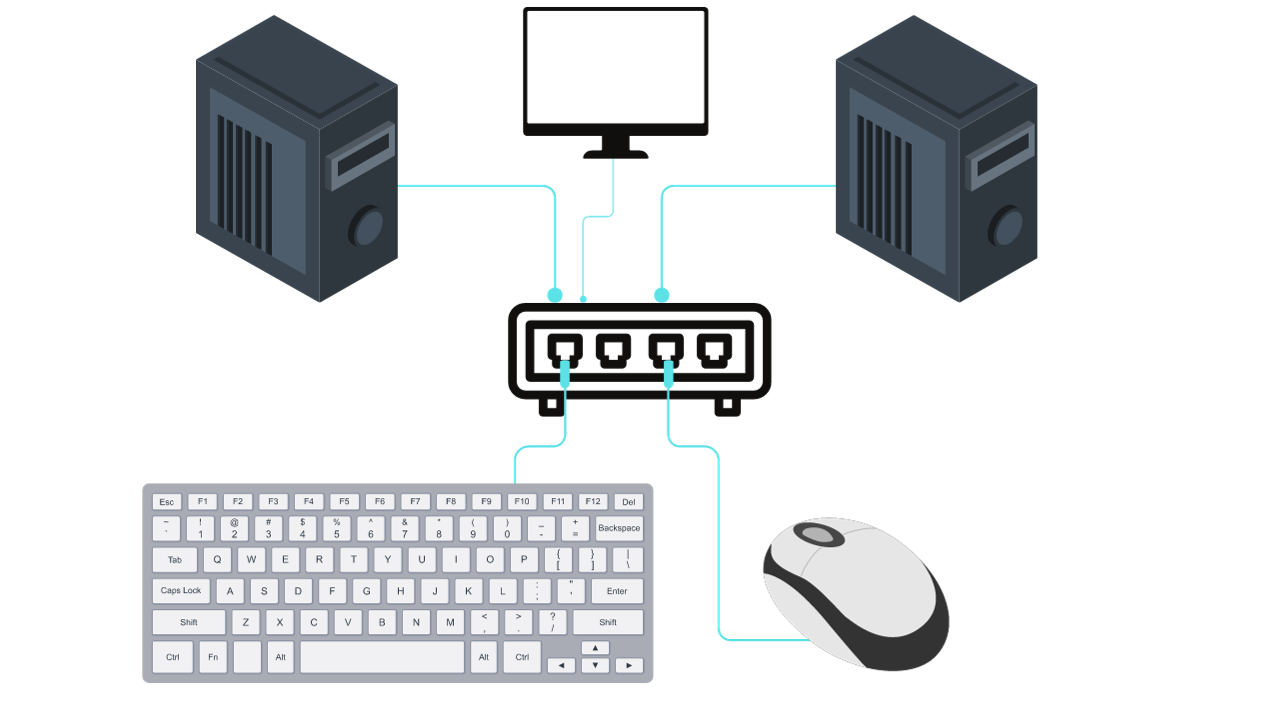
Conclusion & Final Thoughts
As you can tell, there isn’t necessarily a “best KVM Switch” option. There are many different options and the device that you select generally depends on the number of devices that you’d like to control.
For most people, a device with two ports will suffice, but there are also four and eight-port options if you’re interested in any of those. If this article helped you, please check out some of our other hardware recommendations!
Thanks for checking out the tutorial on the best KVM Switches. If you have any questions, please leave them in the comments!




