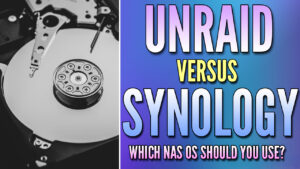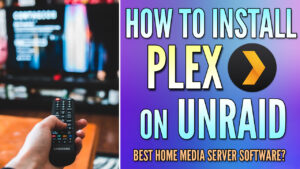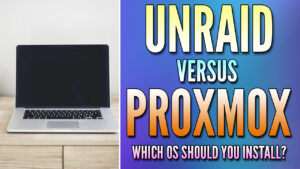In this tutorial, we will look at how to delete a share in Unraid.
After creating shares in Unraid, there are times when you might want to delete them. Shares in Unraid are basically the core of the application, meaning that after you configure an array, shares are where all data will be stored. However, for practical purposes, it sometimes makes sense to reclassify them and that’s where deleting a share is necessary.
The process on how to delete a share in Unraid is extremely straightforward, but there are a few things to be aware of which we’ll look at below.
1. Before you are able to delete a share, you must move and/or delete all of the files inside of the share. If you don’t delete all of the files in the share, the delete button will be missing.
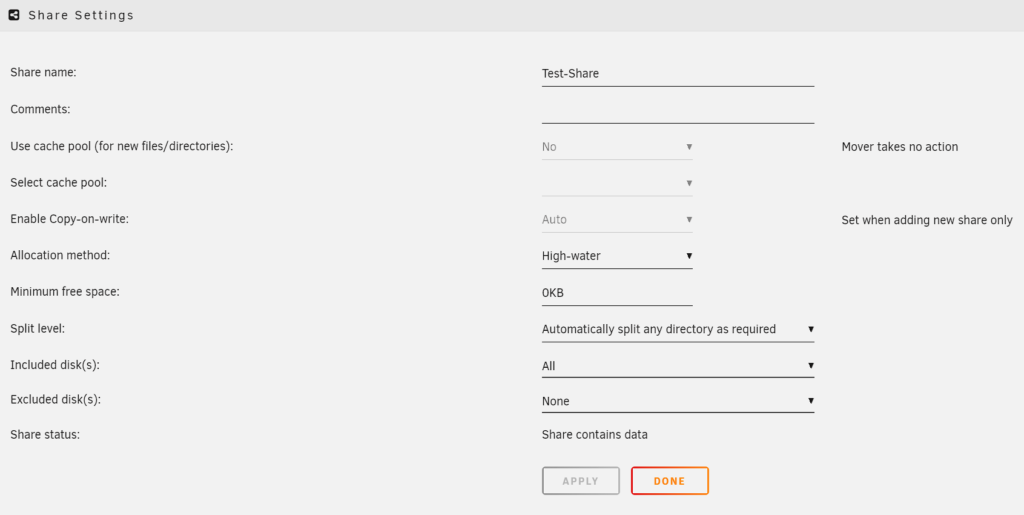
2. After all files have been deleted, select Shares, then navigate to the share that you’d like to delete.
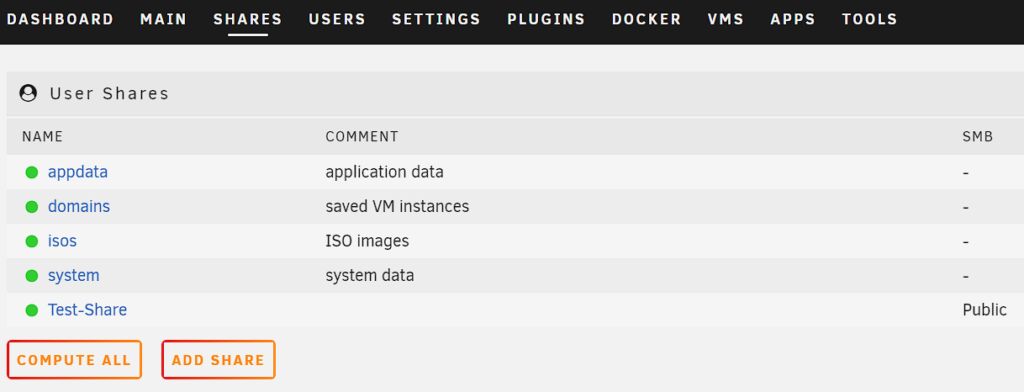
3. As long as the folder is completely empty, a Delete option will appear in the bottom left. Check the Delete option, then select Delete.
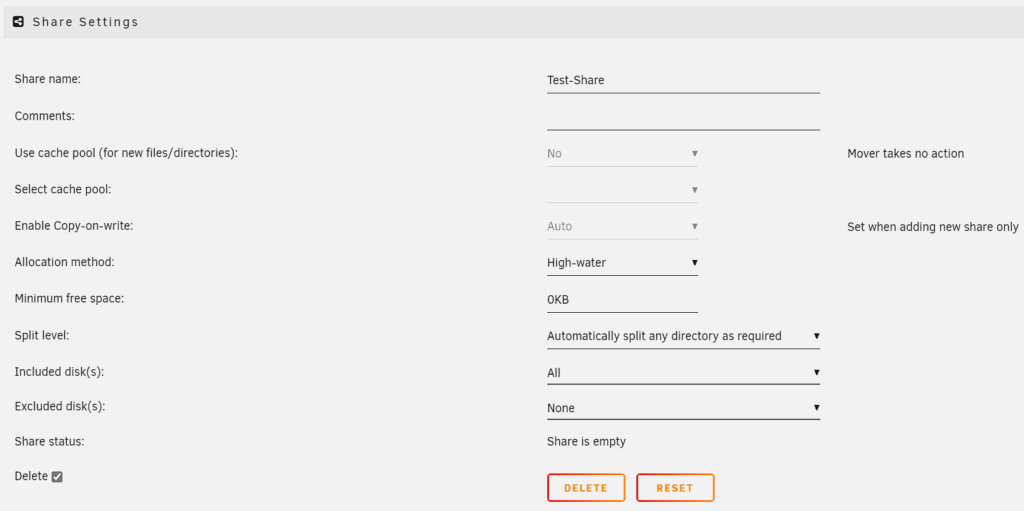
4. After a few seconds, the share will be deleted. You can follow the same process for as many shared folders as you’d like to delete.
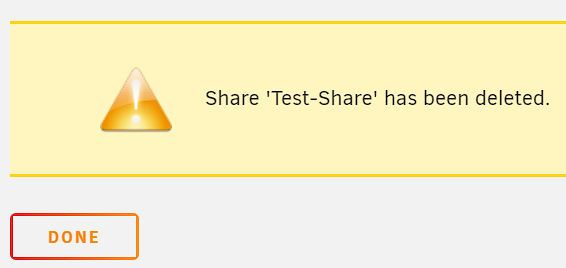
There are a few ways you can delete a share in Unraid through the terminal. If you have access to the CLI, you can simply do it there.
Alternatively, you can use SSH as well, however, SSH must be enabled first. To enable SSH access, select Settings, then Management Access, select Yes next to Use SSH, then Apply.
Please remember to disable this after if you don’t intend on using SSH in the future!
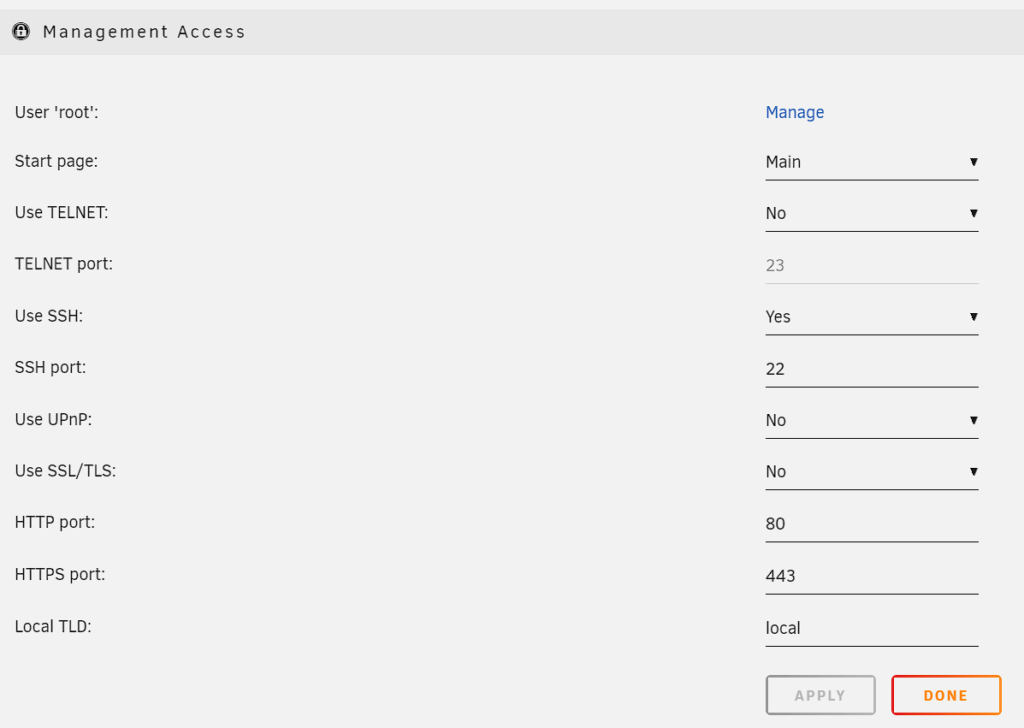
After this is done, you can SSH into Unraid using the command below (or your favorite SSH tool).
ssh root@[UNRAID_IP]1. Navigate to the folder location where the shares are stored using the command below.
cd /mnt/user2. Run the command below to delete the shared folder.
Please keep in mind that as soon as you run this command, the share will be gone, so make sure you have moved all important data first!
rm -R [SHARE_NAME]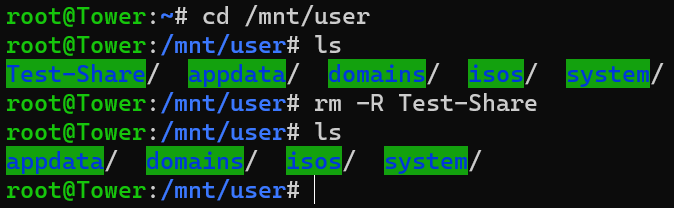
3. If you access the web GUI, the share will be gone!
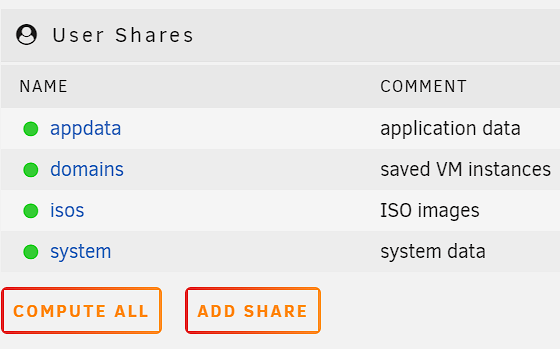
Conclusion & Final Thoughts
This tutorial looked at how to delete a share in Unraid. Please keep in mind that the most important part of this tutorial is moving the important data first before attempting to delete the share.
If you follow that process and delete the data, you can either remove the share through the web GUI or the terminal. To be clear, one option isn’t better than the other – it’s simply what you’re comfortable with.
Thanks for checking out the tutorial on how to delete a share in Unraid. If you have any questions, please leave a comment!